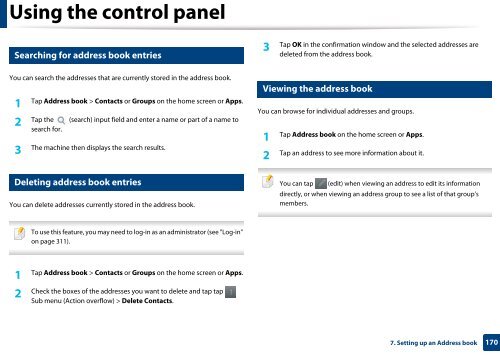Samsung Multifunzione a colori MultiXpress X7600GX (A3) (60ppm) - User Manual_36.16 MB, pdf, ENGLISH
Samsung Multifunzione a colori MultiXpress X7600GX (A3) (60ppm) - User Manual_36.16 MB, pdf, ENGLISH
Samsung Multifunzione a colori MultiXpress X7600GX (A3) (60ppm) - User Manual_36.16 MB, pdf, ENGLISH
Create successful ePaper yourself
Turn your PDF publications into a flip-book with our unique Google optimized e-Paper software.
Using the control panel<br />
6<br />
Searching for address book entries<br />
3<br />
Tap OK in the confirmation window and the selected addresses are<br />
deleted from the address book.<br />
You can search the addresses that are currently stored in the address book.<br />
1<br />
Tap Address book > Contacts or Groups on the home screen or Apps.<br />
2<br />
Tap the (search) input field and enter a name or part of a name to<br />
search for.<br />
3<br />
The machine then displays the search results.<br />
8<br />
Viewing the address book<br />
You can browse for individual addresses and groups.<br />
1<br />
Tap Address book on the home screen or Apps.<br />
2<br />
Tap an address to see more information about it.<br />
7<br />
Deleting address book entries<br />
You can delete addresses currently stored in the address book.<br />
You can tap (edit) when viewing an address to edit its information<br />
directly, or when viewing an address group to see a list of that group’s<br />
members.<br />
To use this feature, you may need to log-in as an administrator (see "Log-in"<br />
on page 311).<br />
1<br />
Tap Address book > Contacts or Groups on the home screen or Apps.<br />
2<br />
Check the boxes of the addresses you want to delete and tap tap<br />
Sub menu (Action overflow) > Delete Contacts.<br />
7. Setting up an Address book<br />
170