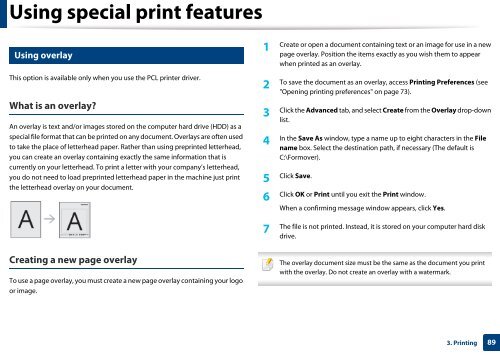Samsung Multifunzione a colori MultiXpress X7600GX (A3) (60ppm) - User Manual_36.16 MB, pdf, ENGLISH
Samsung Multifunzione a colori MultiXpress X7600GX (A3) (60ppm) - User Manual_36.16 MB, pdf, ENGLISH
Samsung Multifunzione a colori MultiXpress X7600GX (A3) (60ppm) - User Manual_36.16 MB, pdf, ENGLISH
Create successful ePaper yourself
Turn your PDF publications into a flip-book with our unique Google optimized e-Paper software.
Using special print features<br />
20<br />
Using overlay<br />
1<br />
Create or open a document containing text or an image for use in a new<br />
page overlay. Position the items exactly as you wish them to appear<br />
when printed as an overlay.<br />
This option is available only when you use the PCL printer driver.<br />
What is an overlay?<br />
An overlay is text and/or images stored on the computer hard drive (HDD) as a<br />
special file format that can be printed on any document. Overlays are often used<br />
to take the place of letterhead paper. Rather than using preprinted letterhead,<br />
you can create an overlay containing exactly the same information that is<br />
currently on your letterhead. To print a letter with your company’s letterhead,<br />
you do not need to load preprinted letterhead paper in the machine just print<br />
the letterhead overlay on your document.<br />
2<br />
To save the document as an overlay, access Printing Preferences (see<br />
"Opening printing preferences" on page 73).<br />
3<br />
Click the Advanced tab, and select Create from the Overlay drop-down<br />
list.<br />
4<br />
In the Save As window, type a name up to eight characters in the File<br />
name box. Select the destination path, if necessary (The default is<br />
C:\Formover).<br />
5<br />
Click Save.<br />
6<br />
Click OK or Print until you exit the Print window.<br />
When a confirming message window appears, click Yes.<br />
7<br />
The file is not printed. Instead, it is stored on your computer hard disk<br />
drive.<br />
Creating a new page overlay<br />
To use a page overlay, you must create a new page overlay containing your logo<br />
or image.<br />
The overlay document size must be the same as the document you print<br />
with the overlay. Do not create an overlay with a watermark.<br />
3. Printing<br />
89