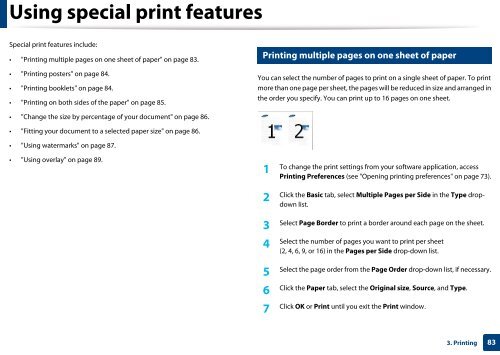Samsung Multifunzione a colori MultiXpress X7600GX (A3) (60ppm) - User Manual_36.16 MB, pdf, ENGLISH
Samsung Multifunzione a colori MultiXpress X7600GX (A3) (60ppm) - User Manual_36.16 MB, pdf, ENGLISH
Samsung Multifunzione a colori MultiXpress X7600GX (A3) (60ppm) - User Manual_36.16 MB, pdf, ENGLISH
You also want an ePaper? Increase the reach of your titles
YUMPU automatically turns print PDFs into web optimized ePapers that Google loves.
Using special print features<br />
Special print features include:<br />
• "Printing multiple pages on one sheet of paper" on page 83.<br />
13<br />
Printing multiple pages on one sheet of paper<br />
• "Printing posters" on page 84.<br />
• "Printing booklets" on page 84.<br />
• "Printing on both sides of the paper" on page 85.<br />
You can select the number of pages to print on a single sheet of paper. To print<br />
more than one page per sheet, the pages will be reduced in size and arranged in<br />
the order you specify. You can print up to 16 pages on one sheet.<br />
• "Change the size by percentage of your document" on page 86.<br />
• "Fitting your document to a selected paper size" on page 86.<br />
• "Using watermarks" on page 87.<br />
• "Using overlay" on page 89.<br />
1<br />
To change the print settings from your software application, access<br />
Printing Preferences (see "Opening printing preferences" on page 73).<br />
2<br />
Click the Basic tab, select Multiple Pages per Side in the Type dropdown<br />
list.<br />
Select Page Border to print a border around each page on the sheet.<br />
3<br />
Select the number of pages you want to print per sheet<br />
4<br />
(2, 4, 6, 9, or 16) in the Pages per Side drop-down list.<br />
Select the page order from the Page Order drop-down list, if necessary.<br />
5<br />
Click the Paper tab, select the Original size, Source, and Type.<br />
6<br />
Click OK or Print until you exit the Print window.<br />
7<br />
3. Printing<br />
83