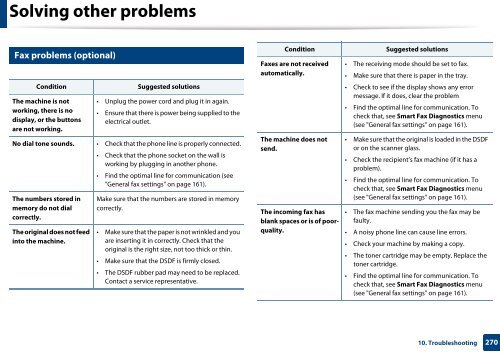Samsung Multifunzione a colori MultiXpress X7600GX (A3) (60ppm) - User Manual_36.16 MB, pdf, ENGLISH
Samsung Multifunzione a colori MultiXpress X7600GX (A3) (60ppm) - User Manual_36.16 MB, pdf, ENGLISH
Samsung Multifunzione a colori MultiXpress X7600GX (A3) (60ppm) - User Manual_36.16 MB, pdf, ENGLISH
Create successful ePaper yourself
Turn your PDF publications into a flip-book with our unique Google optimized e-Paper software.
Solving other problems<br />
22<br />
Fax problems (optional)<br />
Condition<br />
The machine is not<br />
working, there is no<br />
display, or the buttons<br />
are not working.<br />
Suggested solutions<br />
• Unplug the power cord and plug it in again.<br />
• Ensure that there is power being supplied to the<br />
electrical outlet.<br />
No dial tone sounds. • Check that the phone line is properly connected.<br />
• Check that the phone socket on the wall is<br />
working by plugging in another phone.<br />
• Find the optimal line for communication (see<br />
"General fax settings" on page 161).<br />
The numbers stored in<br />
memory do not dial<br />
correctly.<br />
The original does not feed<br />
into the machine.<br />
Make sure that the numbers are stored in memory<br />
correctly.<br />
• Make sure that the paper is not wrinkled and you<br />
are inserting it in correctly. Check that the<br />
original is the right size, not too thick or thin.<br />
• Make sure that the DSDF is firmly closed.<br />
• The DSDF rubber pad may need to be replaced.<br />
Contact a service representative.<br />
Condition<br />
Faxes are not received<br />
automatically.<br />
The machine does not<br />
send.<br />
The incoming fax has<br />
blank spaces or is of poorquality.<br />
Suggested solutions<br />
• The receiving mode should be set to fax.<br />
• Make sure that there is paper in the tray.<br />
• Check to see if the display shows any error<br />
message. If it does, clear the problem<br />
• Find the optimal line for communication. To<br />
check that, see Smart Fax Diagnostics menu<br />
(see "General fax settings" on page 161).<br />
• Make sure that the original is loaded in the DSDF<br />
or on the scanner glass.<br />
• Check the recipient’s fax machine (if it has a<br />
problem).<br />
• Find the optimal line for communication. To<br />
check that, see Smart Fax Diagnostics menu<br />
(see "General fax settings" on page 161).<br />
• The fax machine sending you the fax may be<br />
faulty.<br />
• A noisy phone line can cause line errors.<br />
• Check your machine by making a copy.<br />
• The toner cartridge may be empty. Replace the<br />
toner cartridge.<br />
• Find the optimal line for communication. To<br />
check that, see Smart Fax Diagnostics menu<br />
(see "General fax settings" on page 161).<br />
10. Troubleshooting<br />
270