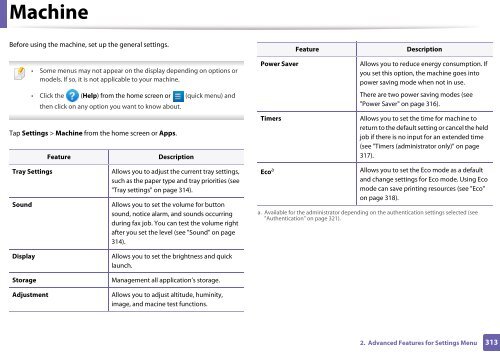Samsung Multifunzione a colori MultiXpress X7600GX (A3) (60ppm) - User Manual_36.16 MB, pdf, ENGLISH
Samsung Multifunzione a colori MultiXpress X7600GX (A3) (60ppm) - User Manual_36.16 MB, pdf, ENGLISH
Samsung Multifunzione a colori MultiXpress X7600GX (A3) (60ppm) - User Manual_36.16 MB, pdf, ENGLISH
Create successful ePaper yourself
Turn your PDF publications into a flip-book with our unique Google optimized e-Paper software.
Machine<br />
Before using the machine, set up the general settings.<br />
• Some menus may not appear on the display depending on options or<br />
models. If so, it is not applicable to your machine.<br />
• Click the (Help) from the home screen or (quick menu) and<br />
then click on any option you want to know about.<br />
Tap Settings > Machine from the home screen or Apps.<br />
Feature<br />
Description<br />
Power Saver<br />
Timers<br />
Feature<br />
Description<br />
Allows you to reduce energy consumption. If<br />
you set this option, the machine goes into<br />
power saving mode when not in use.<br />
There are two power saving modes (see<br />
"Power Saver" on page 316).<br />
Allows you to set the time for machine to<br />
return to the default setting or cancel the held<br />
job if there is no input for an extended time<br />
(see "Timers (administrator only)" on page<br />
317).<br />
Tray Settings<br />
Sound<br />
Display<br />
Storage<br />
Adjustment<br />
Allows you to adjust the current tray settings,<br />
such as the paper type and tray priorities (see<br />
"Tray settings" on page 314).<br />
Allows you to set the volume for button<br />
sound, notice alarm, and sounds occurring<br />
during fax job. You can test the volume right<br />
after you set the level (see "Sound" on page<br />
314).<br />
Allows you to set the brightness and quick<br />
launch.<br />
Management all application’s storage.<br />
Allows you to adjust altitude, huminity,<br />
image, and macine test functions.<br />
Eco a<br />
Allows you to set the Eco mode as a default<br />
and change settings for Eco mode. Using Eco<br />
mode can save printing resources (see "Eco"<br />
on page 318).<br />
a. Available for the administrator depending on the authentication settings selected (see<br />
"Authentication" on page 321).<br />
2. Advanced Features for Settings Menu<br />
313