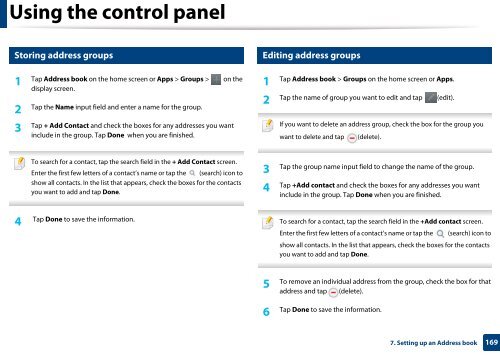Samsung Multifunzione a colori MultiXpress X7600GX (A3) (60ppm) - User Manual_36.16 MB, pdf, ENGLISH
Samsung Multifunzione a colori MultiXpress X7600GX (A3) (60ppm) - User Manual_36.16 MB, pdf, ENGLISH
Samsung Multifunzione a colori MultiXpress X7600GX (A3) (60ppm) - User Manual_36.16 MB, pdf, ENGLISH
You also want an ePaper? Increase the reach of your titles
YUMPU automatically turns print PDFs into web optimized ePapers that Google loves.
Using the control panel<br />
4<br />
5<br />
Storing address groups<br />
1<br />
Tap Address book on the home screen or Apps > Groups > on the<br />
display screen.<br />
2<br />
Tap the Name input field and enter a name for the group.<br />
3<br />
Tap + Add Contact and check the boxes for any addresses you want<br />
include in the group. Tap Done when you are finished.<br />
Editing address groups<br />
1<br />
Tap Address book > Groups on the home screen or Apps.<br />
Tap the name of group you want to edit and tap (edit).<br />
2<br />
If you want to delete an address group, check the box for the group you<br />
want to delete and tap (delete).<br />
To search for a contact, tap the search field in the + Add Contact screen.<br />
Enter the first few letters of a contact’s name or tap the (search) icon to<br />
show all contacts. In the list that appears, check the boxes for the contacts<br />
you want to add and tap Done.<br />
Tap the group name input field to change the name of the group.<br />
3<br />
Tap +Add contact and check the boxes for any addresses you want<br />
4<br />
include in the group. Tap Done when you are finished.<br />
4<br />
Tap Done to save the information.<br />
To search for a contact, tap the search field in the +Add contact screen.<br />
Enter the first few letters of a contact’s name or tap the (search) icon to<br />
show all contacts. In the list that appears, check the boxes for the contacts<br />
you want to add and tap Done.<br />
To remove an individual address from the group, check the box for that<br />
5<br />
address and tap (delete).<br />
6<br />
Tap Done to save the information.<br />
7. Setting up an Address book<br />
169