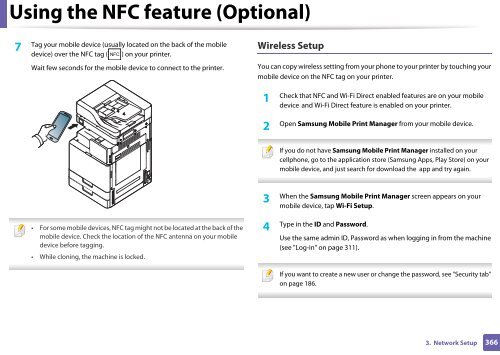Samsung Multifunzione a colori MultiXpress X7600GX (A3) (60ppm) - User Manual_36.16 MB, pdf, ENGLISH
Samsung Multifunzione a colori MultiXpress X7600GX (A3) (60ppm) - User Manual_36.16 MB, pdf, ENGLISH
Samsung Multifunzione a colori MultiXpress X7600GX (A3) (60ppm) - User Manual_36.16 MB, pdf, ENGLISH
You also want an ePaper? Increase the reach of your titles
YUMPU automatically turns print PDFs into web optimized ePapers that Google loves.
Using the NFC feature (Optional)<br />
Tag your mobile device (usually located on the back of the mobile<br />
7<br />
device) over the NFC tag ( ) on your printer.<br />
Wait few seconds for the mobile device to connect to the printer.<br />
Wireless Setup<br />
You can copy wireless setting from your phone to your printer by touching your<br />
mobile device on the NFC tag on your printer.<br />
1<br />
Check that NFC and Wi-Fi Direct enabled features are on your mobile<br />
device and Wi-Fi Direct feature is enabled on your printer.<br />
2<br />
Open <strong>Samsung</strong> Mobile Print Manager from your mobile device.<br />
If you do not have <strong>Samsung</strong> Mobile Print Manager installed on your<br />
cellphone, go to the application store (<strong>Samsung</strong> Apps, Play Store) on your<br />
mobile device, and just search for download the app and try again.<br />
3<br />
When the <strong>Samsung</strong> Mobile Print Manager screen appears on your<br />
mobile device, tap Wi-Fi Setup.<br />
• For some mobile devices, NFC tag might not be located at the back of the<br />
mobile device. Check the location of the NFC antenna on your mobile<br />
device before tagging.<br />
• While cloning, the machine is locked.<br />
4<br />
Type in the ID and Password.<br />
Use the same admin ID, Password as when logging in from the machine<br />
(see "Log-in" on page 311).<br />
If you want to create a new user or change the password, see "Security tab"<br />
on page 186.<br />
3. Network Setup<br />
366