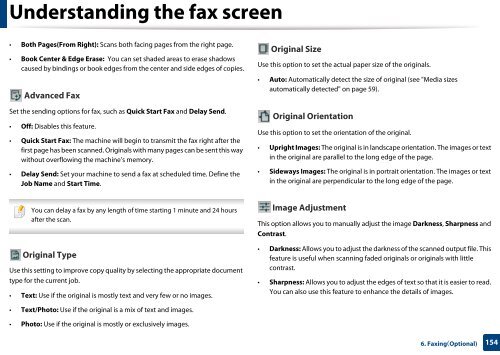Samsung Multifunzione a colori MultiXpress X7600GX (A3) (60ppm) - User Manual_36.16 MB, pdf, ENGLISH
Samsung Multifunzione a colori MultiXpress X7600GX (A3) (60ppm) - User Manual_36.16 MB, pdf, ENGLISH
Samsung Multifunzione a colori MultiXpress X7600GX (A3) (60ppm) - User Manual_36.16 MB, pdf, ENGLISH
You also want an ePaper? Increase the reach of your titles
YUMPU automatically turns print PDFs into web optimized ePapers that Google loves.
Understanding the fax screen<br />
• Both Pages(From Right): Scans both facing pages from the right page.<br />
• Book Center & Edge Erase: You can set shaded areas to erase shadows<br />
caused by bindings or book edges from the center and side edges of copies.<br />
Advanced Fax<br />
Original Size<br />
Use this option to set the actual paper size of the originals.<br />
• Auto: Automatically detect the size of original (see "Media sizes<br />
automatically detected" on page 59).<br />
Set the sending options for fax, such as Quick Start Fax and Delay Send.<br />
• Off: Disables this feature.<br />
• Quick Start Fax: The machine will begin to transmit the fax right after the<br />
first page has been scanned. Originals with many pages can be sent this way<br />
without overflowing the machine’s memory.<br />
• Delay Send: Set your machine to send a fax at scheduled time. Define the<br />
Job Name and Start Time.<br />
Original Orientation<br />
Use this option to set the orientation of the original.<br />
• Upright Images: The original is in landscape orientation. The images or text<br />
in the original are parallel to the long edge of the page.<br />
• Sideways Images: The original is in portrait orientation. The images or text<br />
in the original are perpendicular to the long edge of the page.<br />
You can delay a fax by any length of time starting 1 minute and 24 hours<br />
after the scan.<br />
Original Type<br />
Use this setting to improve copy quality by selecting the appropriate document<br />
type for the current job.<br />
• Text: Use if the original is mostly text and very few or no images.<br />
Image Adjustment<br />
This option allows you to manually adjust the image Darkness, Sharpness and<br />
Contrast.<br />
• Darkness: Allows you to adjust the darkness of the scanned output file. This<br />
feature is useful when scanning faded originals or originals with little<br />
contrast.<br />
• Sharpness: Allows you to adjust the edges of text so that it is easier to read.<br />
You can also use this feature to enhance the details of images.<br />
• Text/Photo: Use if the original is a mix of text and images.<br />
• Photo: Use if the original is mostly or exclusively images.<br />
6. Faxing(Optional)<br />
154