Report Services Document Analysis Guide - MicroStrategy
Report Services Document Analysis Guide - MicroStrategy
Report Services Document Analysis Guide - MicroStrategy
Create successful ePaper yourself
Turn your PDF publications into a flip-book with our unique Google optimized e-Paper software.
3<br />
Analyzing <strong>Document</strong>s in <strong>MicroStrategy</strong> Web <strong>Report</strong> <strong>Services</strong> <strong>Document</strong> <strong>Analysis</strong> <strong>Guide</strong><br />
e From the Sort by drop-down list, select the attribute form or metric<br />
to use to sort data.<br />
f Do one of the following:<br />
• To sort the data in ascending order, select Ascending.<br />
• To sort the data in descending order, select Descending.<br />
g Specify additional sorting criteria using the appropriate steps above.<br />
h Click OK to apply changes.<br />
To filter data based on the value of a metric<br />
Prerequisite<br />
To filter data, you must have the Web Use View Filter Editor privilege.<br />
1 Open the document in Flash Mode.<br />
2 Hover the cursor over the header of the metric that you want to use to<br />
filter data. The pop-up menu icon is displayed in the top right.<br />
3 Click the pop-up menu icon . The pop-up menu is displayed.<br />
4 Point to Filter, then specify the conditions to use to filter the data by<br />
typing a metric value in the appropriate field:<br />
• To display only data for the top x values, type a number in the Top<br />
field. For example, you can filter data to display only the top 5 store<br />
locations based on revenue. You can also enter a value followed by %,<br />
such as 5%, to display the top x% of data.<br />
• To display only data for a specified number of the lowest values, type a<br />
number in the Bottom field. For example, you can filter data to<br />
display only the three stores with the lowest costs. You can also enter a<br />
value followed by %, such as 5%, to display the bottom x% of data.<br />
• To display only data equal to a specific value, type a number in the =<br />
field. For example, you can display data only for an employee whose<br />
tenure is exactly 40 years.<br />
• To display data with a value greater than or equal to a specified value,<br />
type a number in the At least field. For example, you can display data<br />
only from product categories in which 1,000,000 or more units were<br />
sold.<br />
78 Opening and interacting with a document in <strong>MicroStrategy</strong> Web © 2012 <strong>MicroStrategy</strong>, Inc.


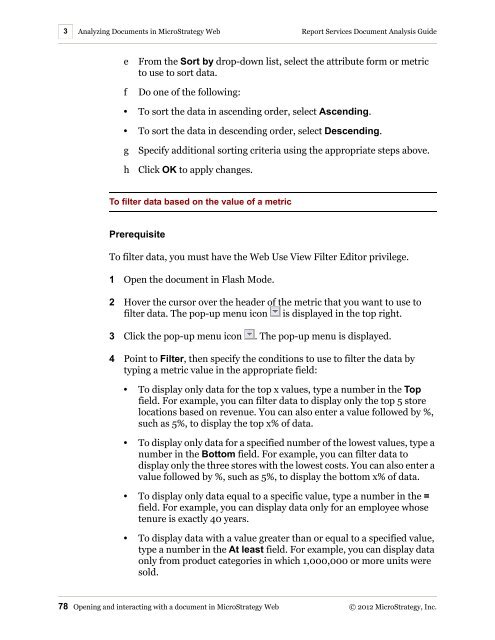









![The New Era of Mobile Intelligence: [PDF] - MicroStrategy](https://img.yumpu.com/13859921/1/190x245/the-new-era-of-mobile-intelligence-pdf-microstrategy.jpg?quality=85)
![customer success story [pdf] - MicroStrategy](https://img.yumpu.com/13859884/1/190x146/customer-success-story-pdf-microstrategy.jpg?quality=85)
![Call for Speakers Guide [PDF] - MicroStrategy](https://img.yumpu.com/13859856/1/190x245/call-for-speakers-guide-pdf-microstrategy.jpg?quality=85)

