Report Services Document Analysis Guide - MicroStrategy
Report Services Document Analysis Guide - MicroStrategy
Report Services Document Analysis Guide - MicroStrategy
You also want an ePaper? Increase the reach of your titles
YUMPU automatically turns print PDFs into web optimized ePapers that Google loves.
<strong>Report</strong> <strong>Services</strong> <strong>Document</strong> <strong>Analysis</strong> <strong>Guide</strong> Analyzing <strong>Document</strong>s in <strong>MicroStrategy</strong> Web 3<br />
12 In the Subject field, type a description for the emailed report.<br />
13 To display a message in the body of the email, type the text in the<br />
Message field.<br />
14 To preview the document delivery, select the Send a preview now check<br />
box. The delivery is sent immediately.<br />
15 Expand Advanced Options.<br />
16 If you selected the Compress Contents check box, you can include the<br />
document in a zip file:<br />
a Select the Password protect zip file check box and type a password<br />
for the zip file.<br />
b Type a name for the zip file in the Zip File Name field.<br />
17 To select a date when the subscription stops sending the document,<br />
complete the following steps:<br />
a Select the Do not deliver after check box.<br />
b Click the calendar and select the date to stop the subscription.<br />
18 If you selected multiple recipients, the following options are displayed:<br />
• Allow recipients to change delivery settings: Select this check box<br />
to let the recipients make changes to the settings. For example, the<br />
recipient can change the prompt answers for the subscription or<br />
change the time of day that the document is sent.<br />
• Allow recipients to change personalization: Select this check box<br />
to let the recipients make changes to the personalization. This option<br />
allows the recipient to edit the subscription options.<br />
• Allow recipients to unsubscribe: Select this check box to let the<br />
recipients unsubscribe from this scheduled delivery.<br />
19 For a document with prompts, all prompts are displayed. The selections<br />
that you make for these prompts will be used whenever the document is<br />
delivered.<br />
20 Click OK to save the subscription. A notification that the subscription was<br />
created is displayed; click OK to continue.<br />
© 2012 <strong>MicroStrategy</strong>, Inc. Subscribing to documents using <strong>MicroStrategy</strong> Distribution <strong>Services</strong> 137


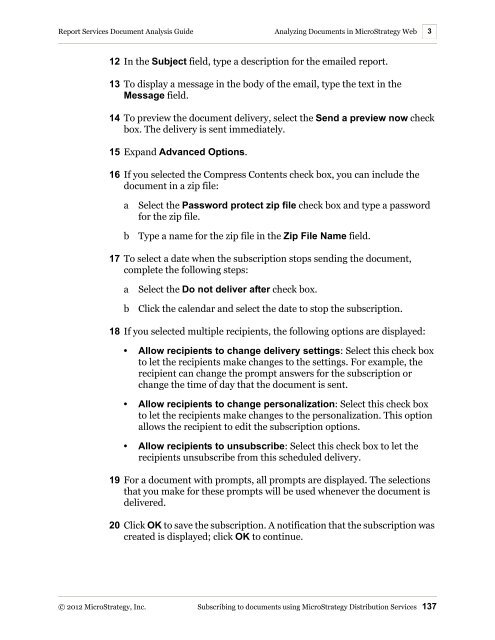









![The New Era of Mobile Intelligence: [PDF] - MicroStrategy](https://img.yumpu.com/13859921/1/190x245/the-new-era-of-mobile-intelligence-pdf-microstrategy.jpg?quality=85)
![customer success story [pdf] - MicroStrategy](https://img.yumpu.com/13859884/1/190x146/customer-success-story-pdf-microstrategy.jpg?quality=85)
![Call for Speakers Guide [PDF] - MicroStrategy](https://img.yumpu.com/13859856/1/190x245/call-for-speakers-guide-pdf-microstrategy.jpg?quality=85)

