Report Services Document Analysis Guide - MicroStrategy
Report Services Document Analysis Guide - MicroStrategy
Report Services Document Analysis Guide - MicroStrategy
You also want an ePaper? Increase the reach of your titles
YUMPU automatically turns print PDFs into web optimized ePapers that Google loves.
2<br />
Analyzing <strong>Document</strong>s in Desktop <strong>Report</strong> <strong>Services</strong> <strong>Document</strong> <strong>Analysis</strong> <strong>Guide</strong><br />
7 If text is underlined and the cursor changes to a hand when you hover the<br />
cursor over the text, as shown below, the text is a hyperlink. Click the<br />
underlined text to open the target of the hyperlink, which is a web page.<br />
If<br />
text is underlined but the cursor remains a pointer, the text is a<br />
link, which is not functional in Desktop. Links connect to web<br />
pages, reports, and other documents in <strong>MicroStrategy</strong> Web. For<br />
more details on links and hyperlinks, including examples, see<br />
Linking to other documents and reports, page 58.<br />
8 To print the document:<br />
a Click the Print icon on the Acrobat Reader toolbar. The Print dialog<br />
box opens.<br />
b You can change print settings, such as the printer to be used and the<br />
page range to print, as needed. Click OK.<br />
9 To export the document:<br />
• To a PDF file that opens in a separate window outside of the<br />
<strong>Document</strong> Editor, click Export to PDF on the toolbar. For detailed<br />
instructions to export documents to PDF, see Exporting a document<br />
to a PDF file, page 36.<br />
• To a Microsoft Excel spreadsheet for further manipulation and use,<br />
click Export to Excel on the toolbar. The PDF opens as an Excel<br />
spreadsheet. For detailed instructions to export documents to Excel,<br />
see Exporting a document to Excel, page 32.<br />
• To a Flash file, so that you and other users can view the Flash content<br />
and interact with it off-line, without using <strong>MicroStrategy</strong>, click Export<br />
to Flash on the toolbar. The Flash file is a fully interactive,<br />
stand-alone Flash dashboard. For requirements and background<br />
information on exporting documents to Flash files, see Exporting a<br />
document to Flash, page 34.<br />
• To a separate browser window outside of the <strong>Document</strong> Editor, click<br />
Export to HTML on the toolbar. For background information on<br />
exporting documents to HTML, see Opening a document in a<br />
18 Opening and interacting with a document in PDF View © 2012 <strong>MicroStrategy</strong>, Inc.


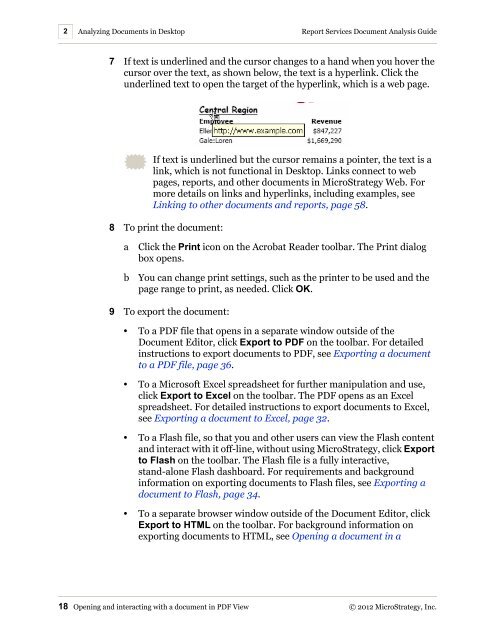









![The New Era of Mobile Intelligence: [PDF] - MicroStrategy](https://img.yumpu.com/13859921/1/190x245/the-new-era-of-mobile-intelligence-pdf-microstrategy.jpg?quality=85)
![customer success story [pdf] - MicroStrategy](https://img.yumpu.com/13859884/1/190x146/customer-success-story-pdf-microstrategy.jpg?quality=85)
![Call for Speakers Guide [PDF] - MicroStrategy](https://img.yumpu.com/13859856/1/190x245/call-for-speakers-guide-pdf-microstrategy.jpg?quality=85)

