Report Services Document Analysis Guide - MicroStrategy
Report Services Document Analysis Guide - MicroStrategy
Report Services Document Analysis Guide - MicroStrategy
Create successful ePaper yourself
Turn your PDF publications into a flip-book with our unique Google optimized e-Paper software.
<strong>Report</strong> <strong>Services</strong> <strong>Document</strong> <strong>Analysis</strong> <strong>Guide</strong> Analyzing <strong>Document</strong>s in <strong>MicroStrategy</strong> Web 3<br />
10 To select a date when the subscription stops sending the document,<br />
complete the following steps:<br />
a Select the Do not deliver after check box.<br />
b Click the calendar and select the date to stop the subscription.<br />
11 If you selected multiple recipients, the following options are displayed.<br />
• Allow recipients to change delivery settings: Select this check box<br />
to let the recipients make changes to the settings. For example, the<br />
recipient can change the prompt answers for the subscription or<br />
change the time of day that the document is sent.<br />
• Allow recipients to change personalization: Select this check box<br />
to let the recipients make changes to the personalization. This option<br />
allows the recipient to edit the subscription options.<br />
• Allow recipients to unsubscribe: Select this check box to let the<br />
recipients unsubscribe from this scheduled delivery.<br />
12 Click OK to save the subscription. A notification that the subscription was<br />
created is displayed; click OK to continue.<br />
13 To verify that you are subscribed to the document, at the top of the page,<br />
click My Subscriptions. The subscription appears in the Mobile<br />
Subscriptions section.<br />
Updating data using Transaction<br />
<strong>Services</strong>-enabled documents<br />
You can use a Transaction <strong>Services</strong>-enabled document to:<br />
• Approve requests<br />
• Track business activity<br />
• Execute business decisions<br />
You can perform these tasks directly from the document in Express Mode in<br />
<strong>MicroStrategy</strong> Web, and when you view the document on an iPhone, iPad, or<br />
Android device with <strong>MicroStrategy</strong> Mobile.<br />
For<br />
steps to use a Transaction <strong>Services</strong>-enabled document to update<br />
data when viewed on a mobile device, see the Mobile <strong>Analysis</strong> <strong>Guide</strong>.<br />
© 2012 <strong>MicroStrategy</strong>, Inc. Updating data using Transaction <strong>Services</strong>-enabled documents 139


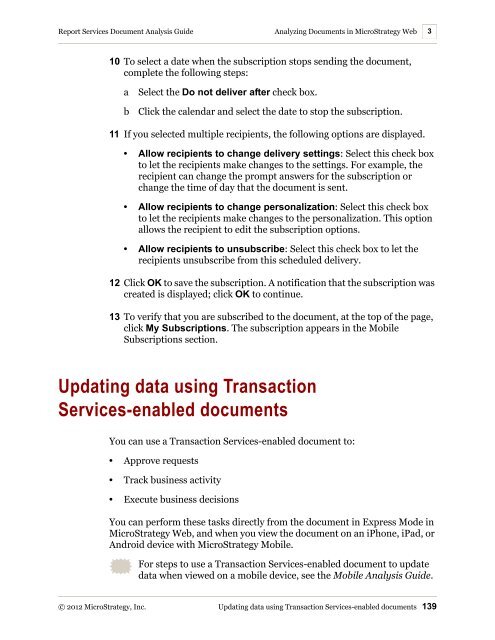









![The New Era of Mobile Intelligence: [PDF] - MicroStrategy](https://img.yumpu.com/13859921/1/190x245/the-new-era-of-mobile-intelligence-pdf-microstrategy.jpg?quality=85)
![customer success story [pdf] - MicroStrategy](https://img.yumpu.com/13859884/1/190x146/customer-success-story-pdf-microstrategy.jpg?quality=85)
![Call for Speakers Guide [PDF] - MicroStrategy](https://img.yumpu.com/13859856/1/190x245/call-for-speakers-guide-pdf-microstrategy.jpg?quality=85)

