Report Services Document Analysis Guide - MicroStrategy
Report Services Document Analysis Guide - MicroStrategy
Report Services Document Analysis Guide - MicroStrategy
You also want an ePaper? Increase the reach of your titles
YUMPU automatically turns print PDFs into web optimized ePapers that Google loves.
4<br />
Exploring Your Data with Visual Insight Analyses <strong>Report</strong> <strong>Services</strong> <strong>Document</strong> <strong>Analysis</strong> <strong>Guide</strong><br />
Grouping data on an analysis<br />
When you have a very large set of data in a Visual Insight analysis, it can be<br />
easier to work with that data by grouping it into logical subsets, and viewing<br />
only one of the subsets at a time. For example, a grid in an analysis displays<br />
salary expenditures by Region, Manager, and Employee. You can place<br />
Region in the Page-by area and view the salary expenditures data by<br />
Manager and Employee, one region at a time. All the data from the analysis is<br />
still present, but it is grouped into smaller, more manageable sections.<br />
Once you have added an attribute to the Page-by area, you can click an<br />
attribute element to use to group data, or hover the cursor over an attribute<br />
element in the Page-by area to quickly display the data as it would appear if<br />
the element was selected.<br />
When you group data in an analysis, the grouping is applied to all<br />
visualizations in the analysis.<br />
Steps are below to group and ungroup data, as well as to create an animation<br />
of the grouped data. The animation cycles through a display of the data<br />
grouped by each attribute element in the Page-by area.<br />
Prerequisite<br />
To group data in an analysis, you must have the Web Visual Insight and<br />
Execute <strong>Document</strong> or <strong>Analysis</strong> privileges.<br />
All these filtering procedures assume that you are viewing an analysis in<br />
Visual Insight Mode. For instructions, see Running and viewing analyses,<br />
page 151.<br />
To group data in an analysis<br />
1 From the Dataset Objects panel, drag and drop the attribute to group<br />
with to the Page-by area. The elements of the attribute are automatically<br />
displayed in the Page-by area.<br />
If<br />
the Page-by area is not displayed, from the toolbar, click the<br />
Page By icon.<br />
2 Hover the cursor over the name of the attribute in the Page-by area, then<br />
click the arrow icon to the right. A list of options is displayed.<br />
160 Grouping data on an analysis © 2012 <strong>MicroStrategy</strong>, Inc.


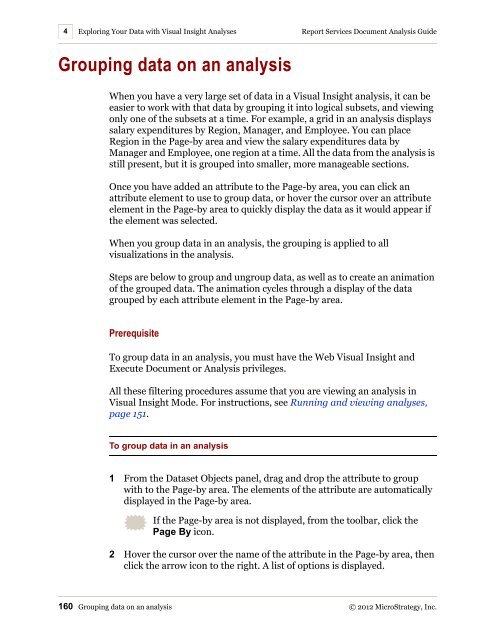









![The New Era of Mobile Intelligence: [PDF] - MicroStrategy](https://img.yumpu.com/13859921/1/190x245/the-new-era-of-mobile-intelligence-pdf-microstrategy.jpg?quality=85)
![customer success story [pdf] - MicroStrategy](https://img.yumpu.com/13859884/1/190x146/customer-success-story-pdf-microstrategy.jpg?quality=85)
![Call for Speakers Guide [PDF] - MicroStrategy](https://img.yumpu.com/13859856/1/190x245/call-for-speakers-guide-pdf-microstrategy.jpg?quality=85)

