Report Services Document Analysis Guide - MicroStrategy
Report Services Document Analysis Guide - MicroStrategy
Report Services Document Analysis Guide - MicroStrategy
Create successful ePaper yourself
Turn your PDF publications into a flip-book with our unique Google optimized e-Paper software.
2<br />
Analyzing <strong>Document</strong>s in Desktop <strong>Report</strong> <strong>Services</strong> <strong>Document</strong> <strong>Analysis</strong> <strong>Guide</strong><br />
4 If the document results are grouped by page, drop-down lists are<br />
displayed at the top of the interface, as shown below. You can select<br />
which elements, or subsets of data, to display.<br />
The result of such a selection is called a page of the original document.<br />
Pages let you decide what subsets of your business data you want to<br />
display as separate pages of your document.<br />
The drop-down list can also contain these options:<br />
• All, which displays all the pages (in the example above, All would<br />
display all the available regions or all the available years)<br />
• Total, which displays a total of all the pages (in the example above, if<br />
Total was selected in both lists, the total profit and total revenue for all<br />
regions and all years would be displayed)<br />
If<br />
All and Total are included as options, when you select All, the<br />
document also displays totals.<br />
5 If the document contains bookmarks, the bookmarks are displayed on the<br />
left. Click a bookmark to jump to that section of the PDF. For example, in<br />
16 Opening and interacting with a document in PDF View © 2012 <strong>MicroStrategy</strong>, Inc.


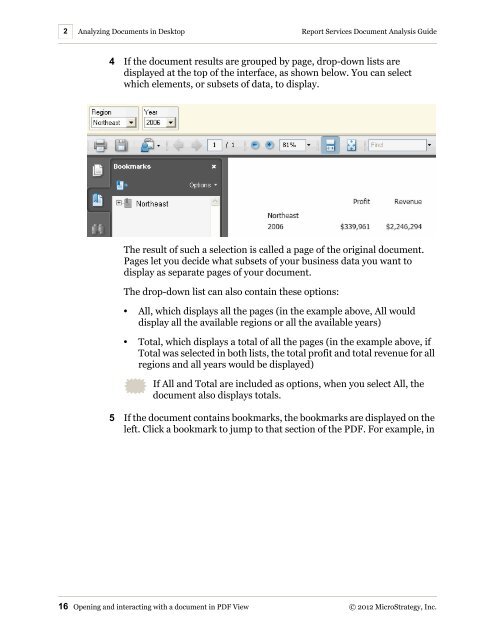









![The New Era of Mobile Intelligence: [PDF] - MicroStrategy](https://img.yumpu.com/13859921/1/190x245/the-new-era-of-mobile-intelligence-pdf-microstrategy.jpg?quality=85)
![customer success story [pdf] - MicroStrategy](https://img.yumpu.com/13859884/1/190x146/customer-success-story-pdf-microstrategy.jpg?quality=85)
![Call for Speakers Guide [PDF] - MicroStrategy](https://img.yumpu.com/13859856/1/190x245/call-for-speakers-guide-pdf-microstrategy.jpg?quality=85)

