Report Services Document Analysis Guide - MicroStrategy
Report Services Document Analysis Guide - MicroStrategy
Report Services Document Analysis Guide - MicroStrategy
Create successful ePaper yourself
Turn your PDF publications into a flip-book with our unique Google optimized e-Paper software.
4<br />
Exploring Your Data with Visual Insight Analyses <strong>Report</strong> <strong>Services</strong> <strong>Document</strong> <strong>Analysis</strong> <strong>Guide</strong><br />
specific schedule. To do so, you must subscribe to the analysis, as described<br />
in the steps below.<br />
Prerequisites<br />
• You must own the <strong>MicroStrategy</strong> Distribution <strong>Services</strong> product.<br />
• You must have the Web Visual Insight and Execute <strong>Document</strong> or <strong>Analysis</strong><br />
privileges.<br />
To send an analysis to the History List on a schedule<br />
1 Click the name of the analysis to run it.<br />
2 Click the Schedule delivery to History List icon on the analysis toolbar.<br />
The History List Subscription dialog box opens.<br />
3 Type a name for the subscription in the Name field.<br />
4 From the Schedule drop-down list, select a schedule or event to use to<br />
send the analysis to the History List.<br />
5 To send the analysis to the History List immediately after creating the<br />
subscription, select the Run subscription immediately check box.<br />
6 Expand Advanced Options.<br />
7 To ensure that newer versions of the analysis overwrite previous versions<br />
of the analysis in the History List, select the The new scheduled report<br />
will overwrite versions of itself check box.<br />
8 You can select a date to stop delivering the analysis to the History List. To<br />
do this, select the Do not deliver after check box, click the calendar and<br />
then select the expiration date of subscription.<br />
9 To have a delivery notification email sent to you when the analysis is sent,<br />
select the Send notification to email address check box.<br />
10 Click OK to save your changes and close the History List Subscription<br />
dialog box. The file will be delivered to the specified History List on the<br />
specified schedule.<br />
168 Scheduling an analysis to be sent to the History List © 2012 <strong>MicroStrategy</strong>, Inc.


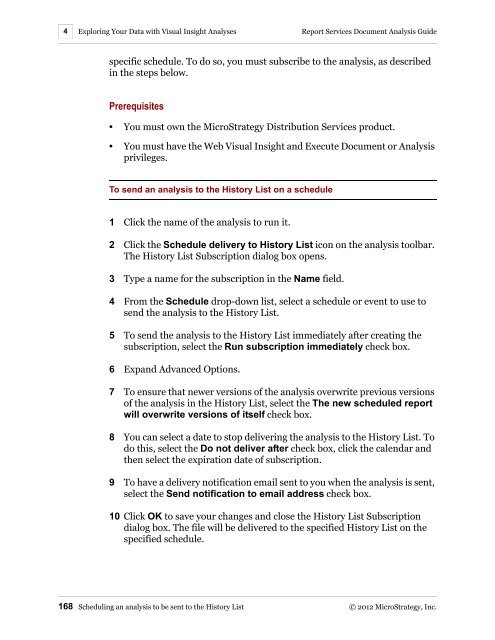









![The New Era of Mobile Intelligence: [PDF] - MicroStrategy](https://img.yumpu.com/13859921/1/190x245/the-new-era-of-mobile-intelligence-pdf-microstrategy.jpg?quality=85)
![customer success story [pdf] - MicroStrategy](https://img.yumpu.com/13859884/1/190x146/customer-success-story-pdf-microstrategy.jpg?quality=85)
![Call for Speakers Guide [PDF] - MicroStrategy](https://img.yumpu.com/13859856/1/190x245/call-for-speakers-guide-pdf-microstrategy.jpg?quality=85)

