Report Services Document Analysis Guide - MicroStrategy
Report Services Document Analysis Guide - MicroStrategy
Report Services Document Analysis Guide - MicroStrategy
Create successful ePaper yourself
Turn your PDF publications into a flip-book with our unique Google optimized e-Paper software.
3<br />
Analyzing <strong>Document</strong>s in <strong>MicroStrategy</strong> Web <strong>Report</strong> <strong>Services</strong> <strong>Document</strong> <strong>Analysis</strong> <strong>Guide</strong><br />
To filter data to include or exclude data for a selected attribute element<br />
Prerequisite<br />
To filter data by including or excluding elements, you must have the Web<br />
Filter on Selections privilege.<br />
1 Open the document in Flash Mode.<br />
2 Hover the cursor over the attribute element that you want to use to filter<br />
data. The pop-up menu icon is displayed in the top right.<br />
3 Click the pop-up menu icon . The pop-up menu is displayed.<br />
4 Do one of the following:<br />
• To include data only for the selected element, click Keep Only.<br />
• To exclude data for the selected element, click Exclude.<br />
To clear filter conditions and display all data in the grid<br />
Prerequisite<br />
To clear filter conditions, you must have the Web Use View Filter Editor<br />
privilege.<br />
1 Open the document in Flash Mode.<br />
2 Hover the cursor over a row or column header. The pop-up menu icon<br />
is displayed in the top right.<br />
3 Click the pop-up menu icon . The pop-up menu is displayed.<br />
4 Click Clear Filter.<br />
80 Opening and interacting with a document in <strong>MicroStrategy</strong> Web © 2012 <strong>MicroStrategy</strong>, Inc.


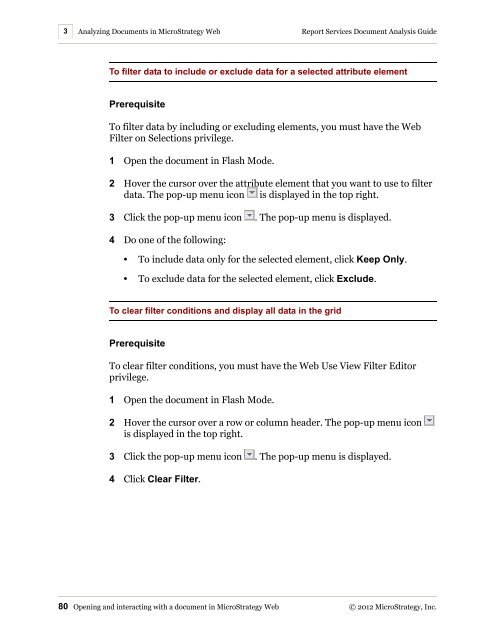









![The New Era of Mobile Intelligence: [PDF] - MicroStrategy](https://img.yumpu.com/13859921/1/190x245/the-new-era-of-mobile-intelligence-pdf-microstrategy.jpg?quality=85)
![customer success story [pdf] - MicroStrategy](https://img.yumpu.com/13859884/1/190x146/customer-success-story-pdf-microstrategy.jpg?quality=85)
![Call for Speakers Guide [PDF] - MicroStrategy](https://img.yumpu.com/13859856/1/190x245/call-for-speakers-guide-pdf-microstrategy.jpg?quality=85)

