Report Services Document Analysis Guide - MicroStrategy
Report Services Document Analysis Guide - MicroStrategy
Report Services Document Analysis Guide - MicroStrategy
You also want an ePaper? Increase the reach of your titles
YUMPU automatically turns print PDFs into web optimized ePapers that Google loves.
3<br />
Analyzing <strong>Document</strong>s in <strong>MicroStrategy</strong> Web <strong>Report</strong> <strong>Services</strong> <strong>Document</strong> <strong>Analysis</strong> <strong>Guide</strong><br />
Printing a document in <strong>MicroStrategy</strong> Web<br />
To view or print the document in <strong>MicroStrategy</strong> Web, you must first export<br />
the document to a PDF.<br />
To print a document in <strong>MicroStrategy</strong> Web<br />
1 In <strong>MicroStrategy</strong> Web, you can export a document directly from a folder,<br />
or you can export it while viewing it, as described below. (You must<br />
export it before you can print it.)<br />
• To export a document directly from a folder, hover your mouse over<br />
the document to display the action icons or links. Do one of the<br />
following:<br />
– In Icon view, click the PDF link below the document name.<br />
– In List view, click the PDF icon in the Actions column.<br />
• To export a document while viewing it, click the Print icon on the<br />
toolbar.<br />
The Export to PDF dialog box opens.<br />
Note the following:<br />
• If the PDF link or Print icon is unavailable, PDF exporting has not<br />
been made available for this document.<br />
• If the Export to PDF dialog box is not displayed, you do not need to<br />
complete the remaining steps of this procedure. The PDF opens<br />
immediately and you can click Print.<br />
2 If your document contains multiple layouts, you can choose to export the<br />
entire document or only the current layout.<br />
• To export the entire document, select All layouts. Each layout will<br />
start on a new page.<br />
• To export the current layout only, select Current layout.<br />
3 If your document contains page-by fields (see Grouping documents:<br />
Page-by, page 68 for a description of groups and pages), you can choose<br />
to export the entire document or only the selected group element to PDF.<br />
Page-by allows you to view the document by a selected group element.<br />
126 Printing a document in <strong>MicroStrategy</strong> Web © 2012 <strong>MicroStrategy</strong>, Inc.


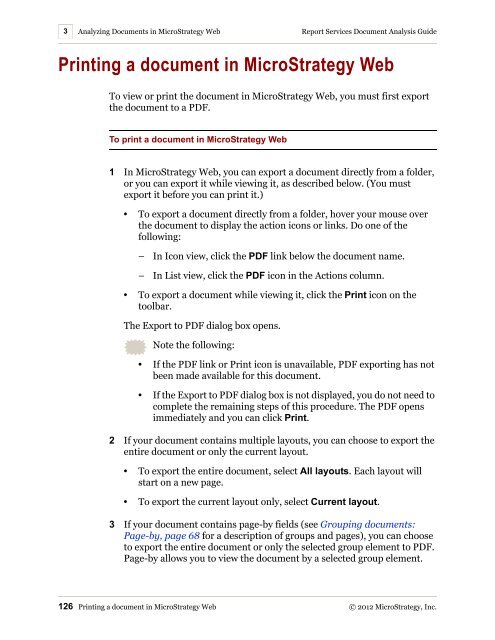









![The New Era of Mobile Intelligence: [PDF] - MicroStrategy](https://img.yumpu.com/13859921/1/190x245/the-new-era-of-mobile-intelligence-pdf-microstrategy.jpg?quality=85)
![customer success story [pdf] - MicroStrategy](https://img.yumpu.com/13859884/1/190x146/customer-success-story-pdf-microstrategy.jpg?quality=85)
![Call for Speakers Guide [PDF] - MicroStrategy](https://img.yumpu.com/13859856/1/190x245/call-for-speakers-guide-pdf-microstrategy.jpg?quality=85)

