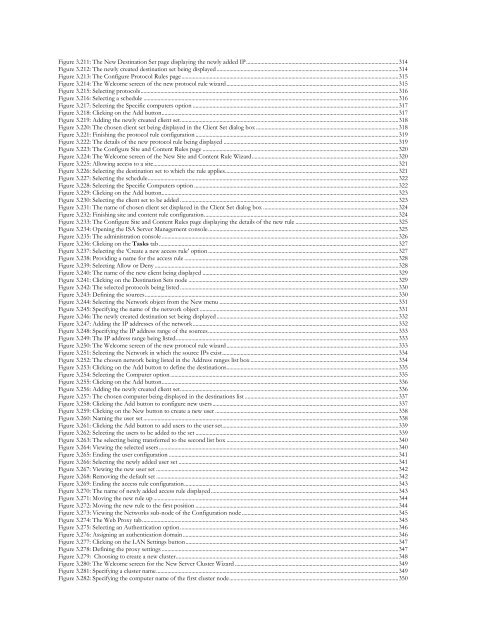The eG Installation Guide - eG Innovations
The eG Installation Guide - eG Innovations
The eG Installation Guide - eG Innovations
You also want an ePaper? Increase the reach of your titles
YUMPU automatically turns print PDFs into web optimized ePapers that Google loves.
Figure 3.211: <strong>The</strong> New Destination Set page displaying the newly added IP............................................................................................................314<br />
Figure 3.212: <strong>The</strong> newly created destination set being displayed .................................................................................................................................314<br />
Figure 3.213: <strong>The</strong> Configure Protocol Rules page..........................................................................................................................................................315<br />
Figure 3.214: <strong>The</strong> Welcome screen of the new protocol rule wizard..........................................................................................................................315<br />
Figure 3.215: Selecting protocols.......................................................................................................................................................................................316<br />
Figure 3.216: Selecting a schedule .....................................................................................................................................................................................316<br />
Figure 3.217: Selecting the Specific computers option ..................................................................................................................................................317<br />
Figure 3.218: Clicking on the Add button........................................................................................................................................................................317<br />
Figure 3.219: Adding the newly created client set...........................................................................................................................................................318<br />
Figure 3.220: <strong>The</strong> chosen client set being displayed in the Client Set dialog box .....................................................................................................318<br />
Figure 3.221: Finishing the protocol rule configuration ................................................................................................................................................319<br />
Figure 3.222: <strong>The</strong> details of the new protocol rule being displayed ............................................................................................................................319<br />
Figure 3.223: <strong>The</strong> Configure Site and Content Rules page ...........................................................................................................................................320<br />
Figure 3.224: <strong>The</strong> Welcome screen of the New Site and Content Rule Wizard........................................................................................................320<br />
Figure 3.225: Allowing access to a site..............................................................................................................................................................................321<br />
Figure 3.226: Selecting the destination set to which the rule applies...........................................................................................................................321<br />
Figure 3.227: Selecting the schedule..................................................................................................................................................................................322<br />
Figure 3.228: Selecting the Specific Computers option .................................................................................................................................................322<br />
Figure 3.229: Clicking on the Add button........................................................................................................................................................................323<br />
Figure 3.230: Selecting the client set to be added ...........................................................................................................................................................323<br />
Figure 3.231: <strong>The</strong> name of chosen client set displayed in the Client Set dialog box ................................................................................................324<br />
Figure 3.232: Finishing site and content rule configuration..........................................................................................................................................324<br />
Figure 3.233: <strong>The</strong> Configure Site and Content Rules page displaying the details of the new rule .........................................................................325<br />
Figure 3.234: Opening the ISA Server Management console.......................................................................................................................................325<br />
Figure 3.235: <strong>The</strong> administration console ........................................................................................................................................................................326<br />
Figure 3.236: Clicking on the Tasks tab ..........................................................................................................................................................................327<br />
Figure 3.237: Selecting the ‘Create a new access rule’ option .......................................................................................................................................327<br />
Figure 3.238: Providing a name for the access rule ........................................................................................................................................................328<br />
Figure 3.239: Selecting Allow or Deny .............................................................................................................................................................................328<br />
Figure 3.240: <strong>The</strong> name of the new client being displayed ...........................................................................................................................................329<br />
Figure 3.241: Clicking on the Destination Sets node .....................................................................................................................................................329<br />
Figure 3.242: <strong>The</strong> selected protocols being listed ...........................................................................................................................................................330<br />
Figure 3.243: Defining the sources....................................................................................................................................................................................330<br />
Figure 3.244: Selecting the Network object from the New menu ...............................................................................................................................331<br />
Figure 3.245: Specifying the name of the network object .............................................................................................................................................331<br />
Figure 3.246: <strong>The</strong> newly created destination set being displayed .................................................................................................................................332<br />
Figure 3.247: Adding the IP addresses of the network..................................................................................................................................................332<br />
Figure 3.248: Specifying the IP address range of the sources.......................................................................................................................................333<br />
Figure 3.249: <strong>The</strong> IP address range being listed..............................................................................................................................................................333<br />
Figure 3.250: <strong>The</strong> Welcome screen of the new protocol rule wizard..........................................................................................................................333<br />
Figure 3.251: Selecting the Network in which the source IPs exist.............................................................................................................................334<br />
Figure 3.252: <strong>The</strong> chosen network being listed in the Address ranges list box .........................................................................................................334<br />
Figure 3.253: Clicking on the Add button to define the destinations..........................................................................................................................335<br />
Figure 3.254: Selecting the Computer option..................................................................................................................................................................335<br />
Figure 3.255: Clicking on the Add button........................................................................................................................................................................336<br />
Figure 3.256: Adding the newly created client set...........................................................................................................................................................336<br />
Figure 3.257: <strong>The</strong> chosen computer being displayed in the destinations list .............................................................................................................337<br />
Figure 3.258: Clicking the Add button to configure new users....................................................................................................................................337<br />
Figure 3.259: Clicking on the New button to create a new user ..................................................................................................................................338<br />
Figure 3.260: Naming the user set.....................................................................................................................................................................................338<br />
Figure 3.261: Clicking the Add button to add users to the user set.............................................................................................................................339<br />
Figure 3.262: Selecting the users to be added to the set ................................................................................................................................................339<br />
Figure 3.263: <strong>The</strong> selecting being transferred to the second list box ..........................................................................................................................340<br />
Figure 3.264: Viewing the selected users..........................................................................................................................................................................340<br />
Figure 3.265: Ending the user configuration ...................................................................................................................................................................341<br />
Figure 3.266: Selecting the newly added user set ............................................................................................................................................................341<br />
Figure 3.267: Viewing the new user set ............................................................................................................................................................................342<br />
Figure 3.268: Removing the default set ............................................................................................................................................................................342<br />
Figure 3.269: Ending the access rule configuration........................................................................................................................................................343<br />
Figure 3.270: <strong>The</strong> name of newly added access rule displayed .....................................................................................................................................343<br />
Figure 3.271: Moving the new rule up ..............................................................................................................................................................................344<br />
Figure 3.272: Moving the new rule to the first position ................................................................................................................................................344<br />
Figure 3.273: Viewing the Networks sub-node of the Configuration node ...............................................................................................................345<br />
Figure 3.274: <strong>The</strong> Web Proxy tab......................................................................................................................................................................................345<br />
Figure 3.275: Selecting an Authentication option...........................................................................................................................................................346<br />
Figure 3.276: Assigning an authentication domain.........................................................................................................................................................346<br />
Figure 3.277: Clicking on the LAN Settings button.......................................................................................................................................................347<br />
Figure 3.278: Defining the proxy settings ........................................................................................................................................................................347<br />
Figure 3.279: Choosing to create a new cluster..............................................................................................................................................................348<br />
Figure 3.280: <strong>The</strong> Welcome screen for the New Server Cluster Wizard ....................................................................................................................349<br />
Figure 3.281: Specifying a cluster name............................................................................................................................................................................349<br />
Figure 3.282: Specifying the computer name of the first cluster node........................................................................................................................350