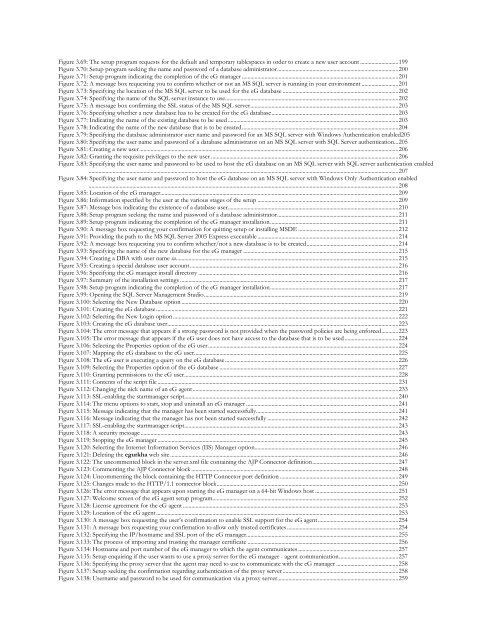The eG Installation Guide - eG Innovations
The eG Installation Guide - eG Innovations
The eG Installation Guide - eG Innovations
You also want an ePaper? Increase the reach of your titles
YUMPU automatically turns print PDFs into web optimized ePapers that Google loves.
Figure 3.69: <strong>The</strong> setup program requests for the default and temporary tablespaces in order to create a new user account ...........................199<br />
Figure 3.70: Setup program seeking the name and password of a database administrator......................................................................................200<br />
Figure 3.71: Setup program indicating the completion of the <strong>eG</strong> manager ...............................................................................................................201<br />
Figure 3.72: A message box requesting you to confirm whether or not an MS SQL server is running in your environment ..........................201<br />
Figure 3.73: Specifying the location of the MS SQL server to be used for the <strong>eG</strong> database ..................................................................................202<br />
Figure 3.74: Specifying the name of the SQL server instance to use...........................................................................................................................202<br />
Figure 3.75: A message box confirming the SSL status of the MS SQL server.........................................................................................................203<br />
Figure 3.76: Specifying whether a new database has to be created for the <strong>eG</strong> database..........................................................................................203<br />
Figure 3.77: Indicating the name of the existing database to be used .........................................................................................................................203<br />
Figure 3.78: Indicating the name of the new database that is to be created...............................................................................................................204<br />
Figure 3.79: Specifying the database administrator user name and password for an MS SQL server with Windows Authentication enabled205<br />
Figure 3.80: Specifying the user name and password of a database administrator on an MS SQL server with SQL Server authentication...205<br />
Figure 3.81: Creating a new user........................................................................................................................................................................................206<br />
Figure 3.82: Granting the requisite privileges to the new user .....................................................................................................................................206<br />
Figure 3.83: Specifying the user name and password to be used to host the <strong>eG</strong> database on an MS SQL server with SQL server authentication enabled<br />
............................................................................................................................................................................................................................207<br />
Figure 3.84: Specifying the user name and password to host the <strong>eG</strong> database on an MS SQL server with Windows Only Authentication enabled<br />
............................................................................................................................................................................................................................208<br />
Figure 3.85: Location of the <strong>eG</strong> manager.........................................................................................................................................................................209<br />
Figure 3.86: Information specified by the user at the various stages of the setup ....................................................................................................209<br />
Figure 3.87: Message box indicating the existence of a database user.........................................................................................................................210<br />
Figure 3.88: Setup program seeking the name and password of a database administrator......................................................................................211<br />
Figure 3.89: Setup program indicating the completion of the <strong>eG</strong> manager installation...........................................................................................211<br />
Figure 3.90: A message box requesting your confirmation for quitting setup or installing MSDE .......................................................................212<br />
Figure 3.91: Providing the path to the MS SQL Server 2005 Express executable ....................................................................................................214<br />
Figure 3.92: A message box requesting you to confirm whether/not a new database is to be created.................................................................214<br />
Figure 3.93: Specifying the name of the new database for the <strong>eG</strong> manager ..............................................................................................................215<br />
Figure 3.94: Creating a DBA with user name sa..............................................................................................................................................................215<br />
Figure 3.95: Creating a special database user account....................................................................................................................................................216<br />
Figure 3.96: Specifying the <strong>eG</strong> manager install directory ..............................................................................................................................................216<br />
Figure 3.97: Summary of the installation settings ...........................................................................................................................................................217<br />
Figure 3.98: Setup program indicating the completion of the <strong>eG</strong> manager installation...........................................................................................217<br />
Figure 3.99: Opening the SQL Server Management Studio..........................................................................................................................................219<br />
Figure 3.100: Selecting the New Database option ..........................................................................................................................................................220<br />
Figure 3.101: Creating the <strong>eG</strong> database ............................................................................................................................................................................221<br />
Figure 3.102: Selecting the New Login option ................................................................................................................................................................222<br />
Figure 3.103: Creating the <strong>eG</strong> database user....................................................................................................................................................................223<br />
Figure 3.104: <strong>The</strong> error message that appears if a strong password is not provided when the password policies are being enforced............223<br />
Figure 3.105: <strong>The</strong> error message that appears if the <strong>eG</strong> user does not have access to the database that is to be used ......................................224<br />
Figure 3.106: Selecting the Properties option of the <strong>eG</strong> user .......................................................................................................................................224<br />
Figure 3.107: Mapping the <strong>eG</strong> database to the <strong>eG</strong> user.................................................................................................................................................225<br />
Figure 3.108: <strong>The</strong> <strong>eG</strong> user is executing a query on the <strong>eG</strong> database ...........................................................................................................................226<br />
Figure 3.109: Selecting the Properties option of the <strong>eG</strong> database ...............................................................................................................................227<br />
Figure 3.110: Granting permissions to the <strong>eG</strong> user........................................................................................................................................................228<br />
Figure 3.111: Contents of the script file ...........................................................................................................................................................................231<br />
Figure 3.112: Changing the nick name of an <strong>eG</strong> agent..................................................................................................................................................233<br />
Figure 3.113: SSL-enabling the startmanager script........................................................................................................................................................240<br />
Figure 3.114: <strong>The</strong> menu options to start, stop and uninstall an <strong>eG</strong> manager ............................................................................................................241<br />
Figure 3.115: Message indicating that the manager has been started successfully.....................................................................................................241<br />
Figure 3.116: Message indicating that the manager has not been started successfully .............................................................................................242<br />
Figure 3.117: SSL-enabling the startmanager script........................................................................................................................................................243<br />
Figure 3.118: A security message .......................................................................................................................................................................................243<br />
Figure 3.119: Stopping the <strong>eG</strong> manager ...........................................................................................................................................................................245<br />
Figure 3.120: Selecting the Internet Information Services (IIS) Manager option......................................................................................................246<br />
Figure 3.121: Deleting the egurkha web site ..................................................................................................................................................................246<br />
Figure 3.122: <strong>The</strong> uncommented block in the server.xml file containing the AJP Connector definition.............................................................247<br />
Figure 3.123: Commenting the AJP Connector block ...................................................................................................................................................248<br />
Figure 3.124: Uncommenting the block containing the HTTP Connector port definition ....................................................................................249<br />
Figure 3.125: Changes made to the HTTP/1.1 connector block.................................................................................................................................250<br />
Figure 3.126: <strong>The</strong> error message that appears upon starting the <strong>eG</strong> manager on a 64-bit Windows host ...........................................................251<br />
Figure 3.127: Welcome screen of the <strong>eG</strong> agent setup program....................................................................................................................................252<br />
Figure 3.128: License agreement for the <strong>eG</strong> agent .........................................................................................................................................................253<br />
Figure 3.129: Location of the <strong>eG</strong> agent............................................................................................................................................................................253<br />
Figure 3.130: A message box requesting the user’s confirmation to enable SSL support for the <strong>eG</strong> agent.........................................................254<br />
Figure 3.131: A message box requesting your confirmation to allow only trusted certificates ...............................................................................254<br />
Figure 3.132: Specifying the IP/hostname and SSL port of the <strong>eG</strong> manager............................................................................................................255<br />
Figure 3.133: <strong>The</strong> process of importing and trusting the manager certificate ...........................................................................................................256<br />
Figure 3.134: Hostname and port number of the <strong>eG</strong> manager to which the agent communicates .......................................................................257<br />
Figure 3.135: Setup enquiring if the user wants to use a proxy server for the <strong>eG</strong> manager - agent communication..........................................257<br />
Figure 3.136: Specifying the proxy server that the agent may need to use to communicate with the <strong>eG</strong> manager ............................................258<br />
Figure 3.137: Setup seeking the confirmation regarding authentication of the proxy server ..................................................................................258<br />
Figure 3.138: Username and password to be used for communication via a proxy server......................................................................................259