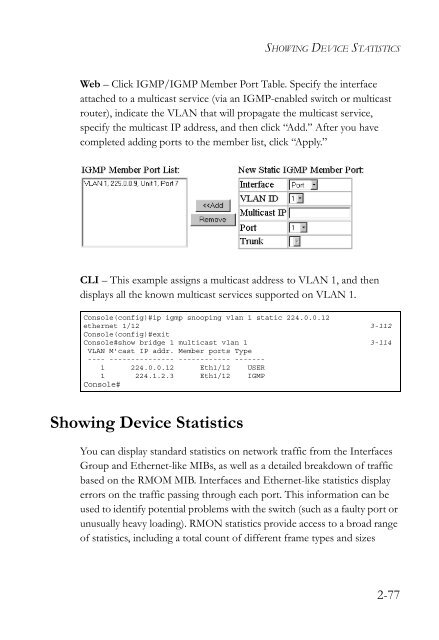- Page 1:
TigerSwitch 10/100/1000 Gigabit Eth
- Page 4 and 5:
Information furnished by SMC Networ
- Page 6 and 7:
LIMITED WARRANTY ii LIABILITY IN CO
- Page 8 and 9:
CONTENTS iv Configuring Interface C
- Page 10 and 11:
CONTENTS vi boot system . . . . . .
- Page 12 and 13:
CONTENTS viii bridge priority . . .
- Page 14 and 15:
CONTENTS APPENDICES: A Troubleshoot
- Page 16 and 17:
SWITCH MANAGEMENT 1-2 The switch’
- Page 18 and 19:
SWITCH MANAGEMENT 1-4 4. Once you h
- Page 20 and 21:
SWITCH MANAGEMENT 1-6 Passwords can
- Page 22 and 23:
SWITCH MANAGEMENT 1-8 4. To set the
- Page 24 and 25:
SWITCH MANAGEMENT 1-10 Community St
- Page 26 and 27:
SWITCH MANAGEMENT Managing System F
- Page 28 and 29:
SWITCH MANAGEMENT 1-14 Function Par
- Page 30 and 31:
SWITCH MANAGEMENT 1-16
- Page 32 and 33:
CONFIGURING THE SWITCH 2-2 3. After
- Page 34 and 35:
CONFIGURING THE SWITCH 2-4 Notes: 1
- Page 36 and 37:
CONFIGURING THE SWITCH 2-6 Menu Add
- Page 38 and 39:
CONFIGURING THE SWITCH Basic Config
- Page 40 and 41:
CONFIGURING THE SWITCH Setting the
- Page 42 and 43:
CONFIGURING THE SWITCH 2-12 Web - C
- Page 44 and 45:
CONFIGURING THE SWITCH Configuring
- Page 46 and 47:
CONFIGURING THE SWITCH Managing Fir
- Page 48 and 49:
CONFIGURING THE SWITCH Saving or Re
- Page 50 and 51:
CONFIGURING THE SWITCH Copying the
- Page 52 and 53:
CONFIGURING THE SWITCH 2-22 CLI - E
- Page 54 and 55:
CONFIGURING THE SWITCH Port Configu
- Page 56 and 57: CONFIGURING THE SWITCH Configuring
- Page 58 and 59: CONFIGURING THE SWITCH Setting Broa
- Page 60 and 61: CONFIGURING THE SWITCH Address Tabl
- Page 62 and 63: CONFIGURING THE SWITCH 2-32 For exa
- Page 64 and 65: CONFIGURING THE SWITCH 2-34 The fol
- Page 66 and 67: CONFIGURING THE SWITCH 2-36 CLI - T
- Page 68 and 69: CONFIGURING THE SWITCH 2-38 • Dis
- Page 70 and 71: CONFIGURING THE SWITCH 2-40 Web - C
- Page 72 and 73: CONFIGURING THE SWITCH 2-42 VLANs h
- Page 74 and 75: CONFIGURING THE SWITCH 2-44 To impl
- Page 76 and 77: CONFIGURING THE SWITCH 2-46 Web - C
- Page 78 and 79: CONFIGURING THE SWITCH 2-48 CLI - T
- Page 80 and 81: CONFIGURING THE SWITCH Adding Inter
- Page 82 and 83: CONFIGURING THE SWITCH 2-52 • GVR
- Page 84 and 85: CONFIGURING THE SWITCH Setting the
- Page 86 and 87: CONFIGURING THE SWITCH 2-56 to reco
- Page 88 and 89: CONFIGURING THE SWITCH Setting the
- Page 90 and 91: CONFIGURING THE SWITCH 2-60 CLI - T
- Page 92 and 93: CONFIGURING THE SWITCH Mapping DSCP
- Page 94 and 95: CONFIGURING THE SWITCH Port Trunk C
- Page 96 and 97: CONFIGURING THE SWITCH Statically C
- Page 98 and 99: CONFIGURING THE SWITCH 2-68 CLI - T
- Page 100 and 101: CONFIGURING THE SWITCH 2-70 The pur
- Page 102 and 103: CONFIGURING THE SWITCH 2-72 Web - C
- Page 104 and 105: CONFIGURING THE SWITCH 2-74 (port o
- Page 108 and 109: CONFIGURING THE SWITCH 2-78 passing
- Page 110 and 111: CONFIGURING THE SWITCH 2-80
- Page 112 and 113: COMMAND LINE INTERFACE 3-2 After co
- Page 114 and 115: COMMAND LINE INTERFACE 3-4 You can
- Page 116 and 117: COMMAND LINE INTERFACE 3-6 between
- Page 118 and 119: COMMAND LINE INTERFACE Configuratio
- Page 120 and 121: COMMAND LINE INTERFACE Command Grou
- Page 122 and 123: COMMAND LINE INTERFACE General Comm
- Page 124 and 125: COMMAND LINE INTERFACE 3-14 Example
- Page 126 and 127: COMMAND LINE INTERFACE end exit 3-1
- Page 128 and 129: COMMAND LINE INTERFACE Flash/File C
- Page 130 and 131: COMMAND LINE INTERFACE delete 3-20
- Page 132 and 133: COMMAND LINE INTERFACE 3-22 • Fil
- Page 134 and 135: COMMAND LINE INTERFACE 3-24 Example
- Page 136 and 137: COMMAND LINE INTERFACE username 3-2
- Page 138 and 139: COMMAND LINE INTERFACE 3-28 Command
- Page 140 and 141: COMMAND LINE INTERFACE ip http serv
- Page 142 and 143: COMMAND LINE INTERFACE 3-32 • lev
- Page 144 and 145: COMMAND LINE INTERFACE 3-34 Default
- Page 146 and 147: COMMAND LINE INTERFACE show running
- Page 148 and 149: COMMAND LINE INTERFACE 3-38 Example
- Page 150 and 151: COMMAND LINE INTERFACE 3-40 Default
- Page 152 and 153: COMMAND LINE INTERFACE 3-42 Command
- Page 154 and 155: COMMAND LINE INTERFACE SNMP Command
- Page 156 and 157:
COMMAND LINE INTERFACE 3-46 Example
- Page 158 and 159:
COMMAND LINE INTERFACE 3-48 Example
- Page 160 and 161:
COMMAND LINE INTERFACE 3-50 Example
- Page 162 and 163:
COMMAND LINE INTERFACE 3-52 separat
- Page 164 and 165:
COMMAND LINE INTERFACE 3-54 Command
- Page 166 and 167:
COMMAND LINE INTERFACE 3-56 Command
- Page 168 and 169:
COMMAND LINE INTERFACE line 3-58 Us
- Page 170 and 171:
COMMAND LINE INTERFACE password 3-6
- Page 172 and 173:
COMMAND LINE INTERFACE password-thr
- Page 174 and 175:
COMMAND LINE INTERFACE databits 3-6
- Page 176 and 177:
COMMAND LINE INTERFACE stopbits 3-6
- Page 178 and 179:
COMMAND LINE INTERFACE Interface Co
- Page 180 and 181:
COMMAND LINE INTERFACE 3-70 Default
- Page 182 and 183:
COMMAND LINE INTERFACE 3-72 Example
- Page 184 and 185:
COMMAND LINE INTERFACE shutdown 3-7
- Page 186 and 187:
COMMAND LINE INTERFACE 3-76 Example
- Page 188 and 189:
COMMAND LINE INTERFACE 3-78 Example
- Page 190 and 191:
COMMAND LINE INTERFACE bridge addre
- Page 192 and 193:
COMMAND LINE INTERFACE 3-82 Command
- Page 194 and 195:
COMMAND LINE INTERFACE 3-84 Command
- Page 196 and 197:
COMMAND LINE INTERFACE bridge forwa
- Page 198 and 199:
COMMAND LINE INTERFACE 3-88 • The
- Page 200 and 201:
COMMAND LINE INTERFACE 3-90 Command
- Page 202 and 203:
COMMAND LINE INTERFACE show bridge
- Page 204 and 205:
COMMAND LINE INTERFACE VLAN Command
- Page 206 and 207:
COMMAND LINE INTERFACE vlan 3-96 Us
- Page 208 and 209:
COMMAND LINE INTERFACE switchport m
- Page 210 and 211:
COMMAND LINE INTERFACE switchport i
- Page 212 and 213:
COMMAND LINE INTERFACE switchport a
- Page 214 and 215:
COMMAND LINE INTERFACE show vlan 3-
- Page 216 and 217:
COMMAND LINE INTERFACE 3-106 Comman
- Page 218 and 219:
COMMAND LINE INTERFACE 3-108 Note:
- Page 220 and 221:
COMMAND LINE INTERFACE 3-110 Exampl
- Page 222 and 223:
COMMAND LINE INTERFACE ip igmp snoo
- Page 224 and 225:
COMMAND LINE INTERFACE 3-114 Comman
- Page 226 and 227:
COMMAND LINE INTERFACE ip igmp snoo
- Page 228 and 229:
COMMAND LINE INTERFACE 3-118 Relate
- Page 230 and 231:
COMMAND LINE INTERFACE show ip igmp
- Page 232 and 233:
COMMAND LINE INTERFACE switchport p
- Page 234 and 235:
COMMAND LINE INTERFACE 3-124 Relate
- Page 236 and 237:
COMMAND LINE INTERFACE 3-126 Exampl
- Page 238 and 239:
COMMAND LINE INTERFACE 3-128 • co
- Page 240 and 241:
COMMAND LINE INTERFACE 3-130 • co
- Page 242 and 243:
COMMAND LINE INTERFACE show map ip
- Page 244 and 245:
COMMAND LINE INTERFACE 3-134 • Th
- Page 246 and 247:
COMMAND LINE INTERFACE channel-grou
- Page 248 and 249:
COMMAND LINE INTERFACE 3-138 Exampl
- Page 250 and 251:
TROUBLESHOOTING Upgrading Firmware
- Page 252 and 253:
TROUBLESHOOTING A-4 If using Window
- Page 254 and 255:
TROUBLESHOOTING A-6
- Page 256 and 257:
PIN ASSIGNMENTS Console Port to 9-P
- Page 258 and 259:
GLOSSARY Collision Domain CSMA/CD G
- Page 260 and 261:
GLOSSARY IEEE 802.3 Defines carrier
- Page 262 and 263:
GLOSSARY Multicast Switching A proc
- Page 264 and 265:
GLOSSARY Glossary-8
- Page 266:
INDEX R RADIUS, logon authenticatio