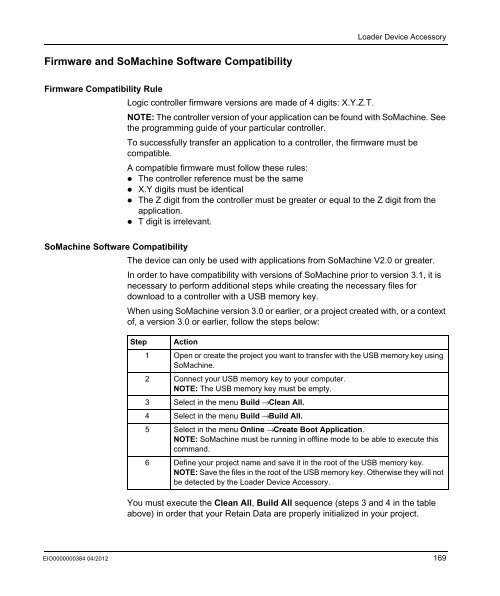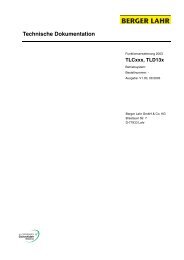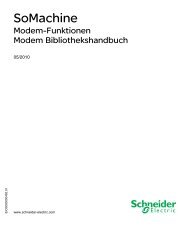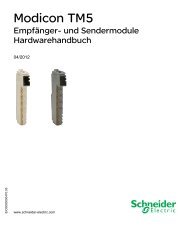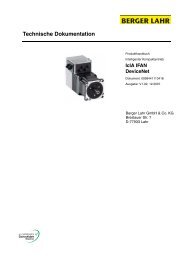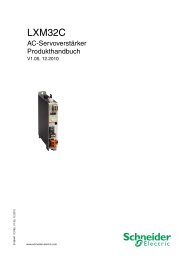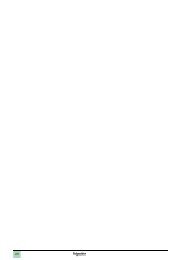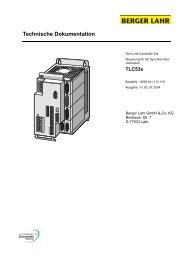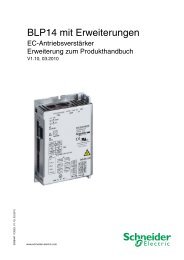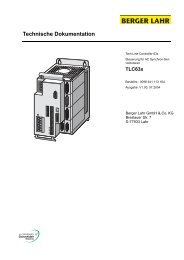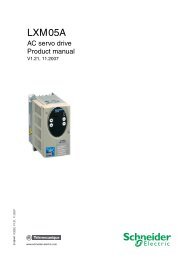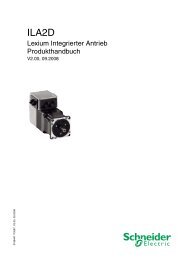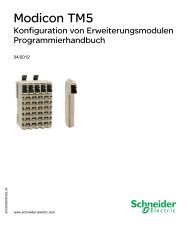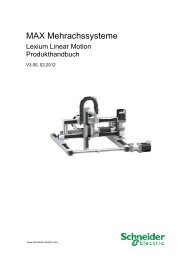Programming manual M238 | 3 MB - BERGER - POSITEC
Programming manual M238 | 3 MB - BERGER - POSITEC
Programming manual M238 | 3 MB - BERGER - POSITEC
Create successful ePaper yourself
Turn your PDF publications into a flip-book with our unique Google optimized e-Paper software.
Firmware and SoMachine Software Compatibility<br />
Loader Device Accessory<br />
Firmware Compatibility Rule<br />
Logic controller firmware versions are made of 4 digits: X.Y.Z.T.<br />
NOTE: The controller version of your application can be found with SoMachine. See<br />
the programming guide of your particular controller.<br />
To successfully transfer an application to a controller, the firmware must be<br />
compatible.<br />
A compatible firmware must follow these rules:<br />
The controller reference must be the same<br />
X.Y digits must be identical<br />
The Z digit from the controller must be greater or equal to the Z digit from the<br />
application.<br />
T digit is irrelevant.<br />
SoMachine Software Compatibility<br />
The device can only be used with applications from SoMachine V2.0 or greater.<br />
In order to have compatibility with versions of SoMachine prior to version 3.1, it is<br />
necessary to perform additional steps while creating the necessary files for<br />
download to a controller with a USB memory key.<br />
When using SoMachine version 3.0 or earlier, or a project created with, or a context<br />
of, a version 3.0 or earlier, follow the steps below:<br />
Step Action<br />
1 Open or create the project you want to transfer with the USB memory key using<br />
SoMachine.<br />
2 Connect your USB memory key to your computer.<br />
NOTE: The USB memory key must be empty.<br />
3 Select in the menu Build → Clean All.<br />
4 Select in the menu Build → Build All.<br />
5 Select in the menu Online → Create Boot Application.<br />
NOTE: SoMachine must be running in offline mode to be able to execute this<br />
command.<br />
6 Define your project name and save it in the root of the USB memory key.<br />
NOTE: Save the files in the root of the USB memory key. Otherwise they will not<br />
be detected by the Loader Device Accessory.<br />
You must execute the Clean All, Build All sequence (steps 3 and 4 in the table<br />
above) in order that your Retain Data are properly initialized in your project.<br />
EIO0000000384 04/2012 169