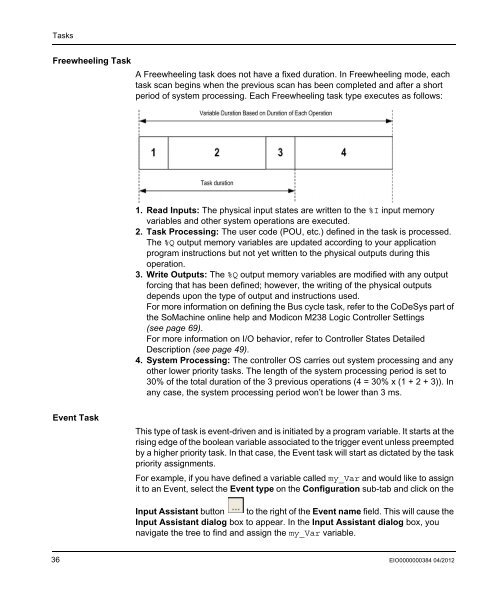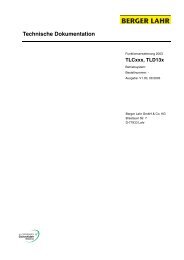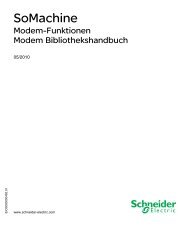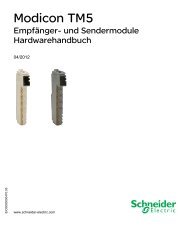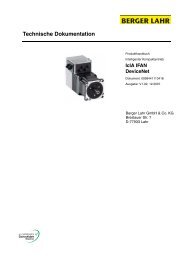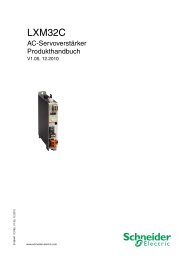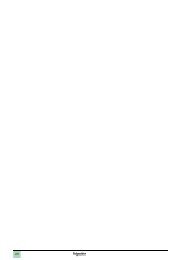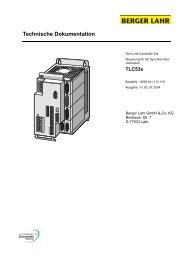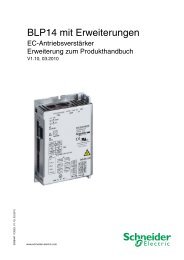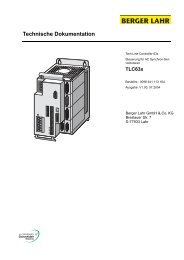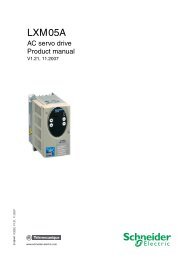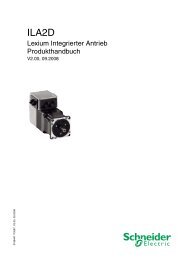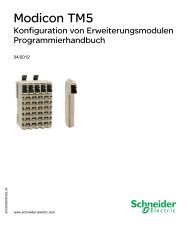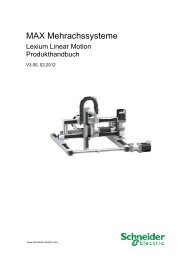- Page 1 and 2: EIO0000000384.04 Modicon M238 Logic
- Page 3 and 4: Table of Contents Safety Informatio
- Page 5 and 6: Chapter 16 Loader Device Accessory
- Page 7 and 8: Important Information NOTICE Safety
- Page 9 and 10: At a Glance Document Scope Validity
- Page 11 and 12: Product Related Information User Co
- Page 13 and 14: Modicon M238 Logic Controller M238
- Page 15 and 16: Modicon M238 Logic Controller How t
- Page 17 and 18: Device Tree How to Configure the Co
- Page 19 and 20: Libraries Introduction Modicon M238
- Page 21 and 22: Modicon M238 Logic Controller Suppo
- Page 23 and 24: Introduction Modicon M238 Logic Con
- Page 25 and 26: Customer Area 1000 kbytes TM238LDD2
- Page 27 and 28: System Variables Library Sizes Memo
- Page 29 and 30: Memory Mapping Relocation Table Edi
- Page 31 and 32: Introduction Modicon M238 Logic Con
- Page 33 and 34: Task Configuration Screen Tasks Scr
- Page 35: Task Types Introduction Cyclic Task
- Page 39 and 40: Task Priorities Introduction Tasks
- Page 41 and 42: Default Task Configuration Tasks De
- Page 43 and 44: Introduction Modicon M238 Logic Con
- Page 45 and 46: Note 1 Note 2 Note 3 Note 4 Note 5a
- Page 47 and 48: Note 8 Note 9 Controller States and
- Page 49 and 50: 7.2 Controller States Description C
- Page 51 and 52: Controller States and Behaviors Tas
- Page 53 and 54: 7.3 State Transitions and System Ev
- Page 55 and 56: Controller States and Behaviors Ini
- Page 57 and 58: Commanding State Transitions Run Co
- Page 59 and 60: Reset Cold Reset Origin Controller
- Page 61 and 62: Controller States and Behaviors 9.
- Page 63 and 64: Error Detection, Types, and Managem
- Page 65 and 66: Introduction Modicon M238 Logic Con
- Page 67 and 68: Tab Descriptions Controller Device
- Page 69 and 70: PLC Settings Overview The figure be
- Page 71 and 72: Services Services Tab The Services
- Page 73 and 74: Overview Modicon M238 Logic Control
- Page 75 and 76: M238 Embedded Functions HSC Configu
- Page 77 and 78: M238 Embedded Functions I/O Configu
- Page 79 and 80: Configuration Parameters For each d
- Page 81 and 82: M238 Embedded Functions PTO_PWM Con
- Page 83 and 84: Modicon M238 Logic Controller Expan
- Page 85 and 86: Modicon M238 Logic Controller CANop
- Page 87 and 88:
CANopen Configuration CANopen Opera
- Page 89 and 90:
Overview Modicon M238 Logic Control
- Page 91 and 92:
General Functional Description AS-I
- Page 93 and 94:
The following table describes the d
- Page 95 and 96:
Add an AS-Interface Master Module I
- Page 97 and 98:
Configure an AS-Interface Master In
- Page 99 and 100:
Tab Name Configuration Window Descr
- Page 101 and 102:
Step Action AS-Interface Configurat
- Page 103 and 104:
AS-Interface Configuration Add a Sl
- Page 105 and 106:
Step Action AS-Interface Configurat
- Page 107 and 108:
Step Action AS-Interface Configurat
- Page 109 and 110:
Configure an AS-Interface Slave Int
- Page 111 and 112:
AS-Interface Configuration The tabl
- Page 113 and 114:
Modification of Slave Address At a
- Page 115 and 116:
Step Description AS-Interface Confi
- Page 117 and 118:
AS-Interface Configuration Diagnost
- Page 119 and 120:
Diagnostic of AS-Interface Slave De
- Page 121 and 122:
Configuration of a Replaced AS-Inte
- Page 123 and 124:
Introduction Modicon M238 Logic Con
- Page 125 and 126:
Step Action 3 Click the Physical Se
- Page 127 and 128:
Serial Line Configuration The follo
- Page 129 and 130:
Configure the Manager To configure
- Page 131 and 132:
SoMachine Network Manager Introduct
- Page 133 and 134:
Modbus IOScanner Introduction Seria
- Page 135 and 136:
Adding a Device on the Modbus IOSca
- Page 137 and 138:
Step Action To configure the Modbus
- Page 139 and 140:
Step Action To configure your Modbu
- Page 141 and 142:
Serial Line Configuration These scr
- Page 143 and 144:
Modbus Manager Introduction Serial
- Page 145 and 146:
Modbus Master Modbus Slave Serial L
- Page 147 and 148:
Adding a Modem Serial Line Configur
- Page 149 and 150:
Modicon M238 Logic Controller Ether
- Page 151 and 152:
Step Action Comment 3 Select 499TWD
- Page 153 and 154:
Step Action Comment 3 Enter the val
- Page 155 and 156:
Introduction Modicon M238 Logic Con
- Page 157 and 158:
M238 - Connecting the Modicon M238
- Page 159 and 160:
Active Path of the Controller Intro
- Page 161 and 162:
Overview Modicon M238 Logic Control
- Page 163 and 164:
Loader Device AccessoryDescription
- Page 165 and 166:
Physical Description Overview 1 Bat
- Page 167 and 168:
LED Status and Diagnostic LED Statu
- Page 169 and 170:
Firmware and SoMachine Software Com
- Page 171 and 172:
Loader Device Accessory 16.2 Upload
- Page 173 and 174:
Upload From the Controller to the U
- Page 175 and 176:
Interrupting a download can erase t
- Page 177 and 178:
16.4 Other Functionalities What’s
- Page 179 and 180:
Update the Firmware of the Loader D
- Page 181 and 182:
Overview Modicon M238 Logic Control
- Page 183 and 184:
Updating the firmware requires one
- Page 185 and 186:
Updating Through USB Introduction U
- Page 187 and 188:
Launching the Exec Loader Wizard In
- Page 189 and 190:
Step 2 - Settings Selecting Setting
- Page 191 and 192:
Step 3 - File and Device Exec Prope
- Page 193 and 194:
Step 4 - Transfer Progress Overview
- Page 195 and 196:
Modicon M238 Logic Controller Modic
- Page 197 and 198:
Check Action Resolution: Modicon M2
- Page 199 and 200:
Modicon M238 Logic Controller - Tro
- Page 201 and 202:
Modicon M238 Logic Controller - Tro
- Page 203 and 204:
Frequently Asked Questions Modicon
- Page 205 and 206:
Overview Modicon M238 Logic Control
- Page 207 and 208:
Overview Modicon M238 Logic Control
- Page 209 and 210:
ASI_CmdSetAutoAddressing AS-Interfa
- Page 211 and 212:
ASI_CmdSetDataExchange Description
- Page 213 and 214:
ASI_CmdSetOfflineMode Description G
- Page 215 and 216:
ASI_MasterStatusCheck Description G
- Page 217 and 218:
ASI_SlaveAddressChange Description
- Page 219 and 220:
ERROR: Detected Error Codes The ERR
- Page 221 and 222:
The following table describes the o
- Page 223 and 224:
Output Type Comment LAS ARRAY[0..7]
- Page 225 and 226:
The following table describes the o
- Page 227 and 228:
Overview Modicon M238 Logic Control
- Page 229 and 230:
How to Use a Function or a Function
- Page 231 and 232:
Step Action Function and Function B
- Page 233 and 234:
Function and Function Block Represe
- Page 235 and 236:
Overview Modicon M238 Logic Control
- Page 237 and 238:
SetSerialConf: Change the Serial Li
- Page 239 and 240:
Functions to get/set serial line co
- Page 241 and 242:
Modicon M238 Logic Controller M238
- Page 243 and 244:
application source ARP ASCII BOOTP
- Page 245 and 246:
controller cyclic task data log DHC
- Page 247 and 248:
Flash Memory FTP function block Glo
- Page 249 and 250:
LD located variable MAC address MAS
- Page 251 and 252:
periodic execution persistent data
- Page 253 and 254:
SDO sequential function chart See S
- Page 255 and 256:
Modicon M238 Logic Controller Index