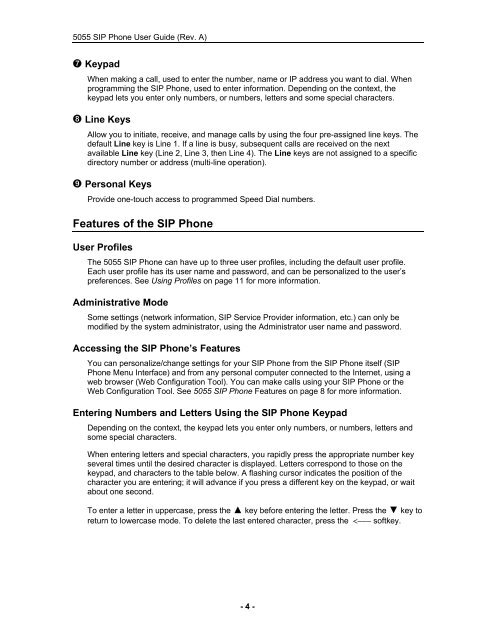User Guide for 3050 ICP Users - Mitel Edocs
User Guide for 3050 ICP Users - Mitel Edocs
User Guide for 3050 ICP Users - Mitel Edocs
Create successful ePaper yourself
Turn your PDF publications into a flip-book with our unique Google optimized e-Paper software.
5055 SIP Phone <strong>User</strong> <strong>Guide</strong> (Rev. A)<br />
Keypad<br />
When making a call, used to enter the number, name or IP address you want to dial. When<br />
programming the SIP Phone, used to enter in<strong>for</strong>mation. Depending on the context, the<br />
keypad lets you enter only numbers, or numbers, letters and some special characters.<br />
Line Keys<br />
Allow you to initiate, receive, and manage calls by using the four pre-assigned line keys. The<br />
default Line key is Line 1. If a line is busy, subsequent calls are received on the next<br />
available Line key (Line 2, Line 3, then Line 4). The Line keys are not assigned to a specific<br />
directory number or address (multi-line operation).<br />
Personal Keys<br />
Provide one-touch access to programmed Speed Dial numbers.<br />
Features of the SIP Phone<br />
<strong>User</strong> Profiles<br />
The 5055 SIP Phone can have up to three user profiles, including the default user profile.<br />
Each user profile has its user name and password, and can be personalized to the user’s<br />
preferences. See Using Profiles on page 11 <strong>for</strong> more in<strong>for</strong>mation.<br />
Administrative Mode<br />
Some settings (network in<strong>for</strong>mation, SIP Service Provider in<strong>for</strong>mation, etc.) can only be<br />
modified by the system administrator, using the Administrator user name and password.<br />
Accessing the SIP Phone’s Features<br />
You can personalize/change settings <strong>for</strong> your SIP Phone from the SIP Phone itself (SIP<br />
Phone Menu Interface) and from any personal computer connected to the Internet, using a<br />
web browser (Web Configuration Tool). You can make calls using your SIP Phone or the<br />
Web Configuration Tool. See 5055 SIP Phone Features on page 8 <strong>for</strong> more in<strong>for</strong>mation.<br />
Entering Numbers and Letters Using the SIP Phone Keypad<br />
Depending on the context, the keypad lets you enter only numbers, or numbers, letters and<br />
some special characters.<br />
When entering letters and special characters, you rapidly press the appropriate number key<br />
several times until the desired character is displayed. Letters correspond to those on the<br />
keypad, and characters to the table below. A flashing cursor indicates the position of the<br />
character you are entering; it will advance if you press a different key on the keypad, or wait<br />
about one second.<br />
To enter a letter in uppercase, press the ▲ key be<strong>for</strong>e entering the letter. Press the ▼ key to<br />
return to lowercase mode. To delete the last entered character, press the