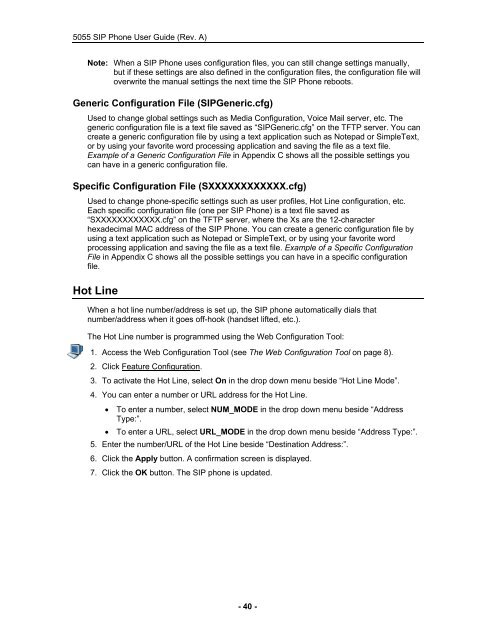User Guide for 3050 ICP Users - Mitel Edocs
User Guide for 3050 ICP Users - Mitel Edocs
User Guide for 3050 ICP Users - Mitel Edocs
You also want an ePaper? Increase the reach of your titles
YUMPU automatically turns print PDFs into web optimized ePapers that Google loves.
5055 SIP Phone <strong>User</strong> <strong>Guide</strong> (Rev. A)<br />
Note: When a SIP Phone uses configuration files, you can still change settings manually,<br />
but if these settings are also defined in the configuration files, the configuration file will<br />
overwrite the manual settings the next time the SIP Phone reboots.<br />
Generic Configuration File (SIPGeneric.cfg)<br />
Used to change global settings such as Media Configuration, Voice Mail server, etc. The<br />
generic configuration file is a text file saved as “SIPGeneric.cfg” on the TFTP server. You can<br />
create a generic configuration file by using a text application such as Notepad or SimpleText,<br />
or by using your favorite word processing application and saving the file as a text file.<br />
Example of a Generic Configuration File in Appendix C shows all the possible settings you<br />
can have in a generic configuration file.<br />
Specific Configuration File (SXXXXXXXXXXXX.cfg)<br />
Used to change phone-specific settings such as user profiles, Hot Line configuration, etc.<br />
Each specific configuration file (one per SIP Phone) is a text file saved as<br />
“SXXXXXXXXXXXX.cfg” on the TFTP server, where the Xs are the 12-character<br />
hexadecimal MAC address of the SIP Phone. You can create a generic configuration file by<br />
using a text application such as Notepad or SimpleText, or by using your favorite word<br />
processing application and saving the file as a text file. Example of a Specific Configuration<br />
File in Appendix C shows all the possible settings you can have in a specific configuration<br />
file.<br />
Hot Line<br />
When a hot line number/address is set up, the SIP phone automatically dials that<br />
number/address when it goes off-hook (handset lifted, etc.).<br />
The Hot Line number is programmed using the Web Configuration Tool:<br />
1. Access the Web Configuration Tool (see The Web Configuration Tool on page 8).<br />
2. Click Feature Configuration.<br />
3. To activate the Hot Line, select On in the drop down menu beside “Hot Line Mode”.<br />
4. You can enter a number or URL address <strong>for</strong> the Hot Line.<br />
• To enter a number, select NUM_MODE in the drop down menu beside “Address<br />
Type:”.<br />
• To enter a URL, select URL_MODE in the drop down menu beside “Address Type:”.<br />
5. Enter the number/URL of the Hot Line beside “Destination Address:”.<br />
6. Click the Apply button. A confirmation screen is displayed.<br />
7. Click the OK button. The SIP phone is updated.<br />
- 40 -