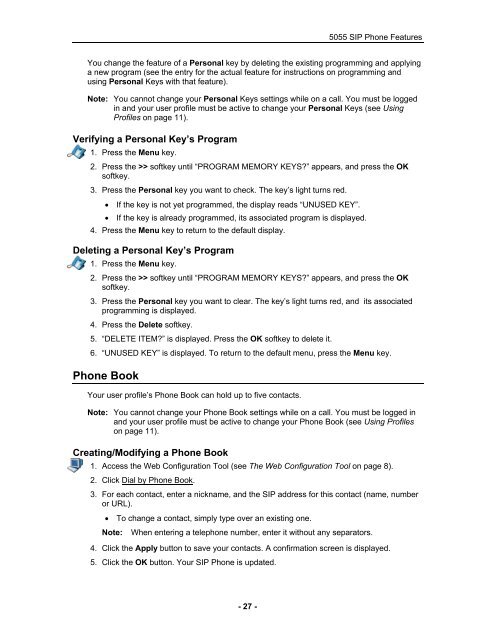User Guide for 3050 ICP Users - Mitel Edocs
User Guide for 3050 ICP Users - Mitel Edocs
User Guide for 3050 ICP Users - Mitel Edocs
Create successful ePaper yourself
Turn your PDF publications into a flip-book with our unique Google optimized e-Paper software.
- 27 -<br />
5055 SIP Phone Features<br />
You change the feature of a Personal key by deleting the existing programming and applying<br />
a new program (see the entry <strong>for</strong> the actual feature <strong>for</strong> instructions on programming and<br />
using Personal Keys with that feature).<br />
Note: You cannot change your Personal Keys settings while on a call. You must be logged<br />
in and your user profile must be active to change your Personal Keys (see Using<br />
Profiles on page 11).<br />
Verifying a Personal Key’s Program<br />
1. Press the Menu key.<br />
2. Press the >> softkey until “PROGRAM MEMORY KEYS?” appears, and press the OK<br />
softkey.<br />
3. Press the Personal key you want to check. The key’s light turns red.<br />
• If the key is not yet programmed, the display reads “UNUSED KEY”.<br />
• If the key is already programmed, its associated program is displayed.<br />
4. Press the Menu key to return to the default display.<br />
Deleting a Personal Key’s Program<br />
1. Press the Menu key.<br />
2. Press the >> softkey until “PROGRAM MEMORY KEYS?” appears, and press the OK<br />
softkey.<br />
3. Press the Personal key you want to clear. The key’s light turns red, and its associated<br />
programming is displayed.<br />
4. Press the Delete softkey.<br />
5. “DELETE ITEM?” is displayed. Press the OK softkey to delete it.<br />
6. “UNUSED KEY” is displayed. To return to the default menu, press the Menu key.<br />
Phone Book<br />
Your user profile’s Phone Book can hold up to five contacts.<br />
Note: You cannot change your Phone Book settings while on a call. You must be logged in<br />
and your user profile must be active to change your Phone Book (see Using Profiles<br />
on page 11).<br />
Creating/Modifying a Phone Book<br />
1. Access the Web Configuration Tool (see The Web Configuration Tool on page 8).<br />
2. Click Dial by Phone Book.<br />
3. For each contact, enter a nickname, and the SIP address <strong>for</strong> this contact (name, number<br />
or URL).<br />
• To change a contact, simply type over an existing one.<br />
Note: When entering a telephone number, enter it without any separators.<br />
4. Click the Apply button to save your contacts. A confirmation screen is displayed.<br />
5. Click the OK button. Your SIP Phone is updated.