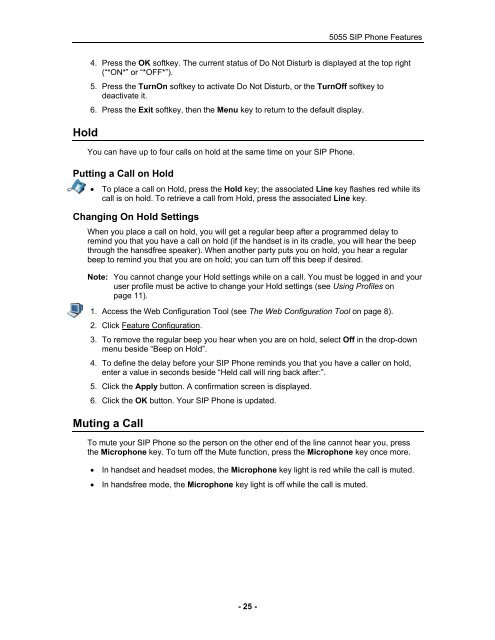User Guide for 3050 ICP Users - Mitel Edocs
User Guide for 3050 ICP Users - Mitel Edocs
User Guide for 3050 ICP Users - Mitel Edocs
You also want an ePaper? Increase the reach of your titles
YUMPU automatically turns print PDFs into web optimized ePapers that Google loves.
Hold<br />
- 25 -<br />
5055 SIP Phone Features<br />
4. Press the OK softkey. The current status of Do Not Disturb is displayed at the top right<br />
(“*ON*” or “*OFF*”).<br />
5. Press the TurnOn softkey to activate Do Not Disturb, or the TurnOff softkey to<br />
deactivate it.<br />
6. Press the Exit softkey, then the Menu key to return to the default display.<br />
You can have up to four calls on hold at the same time on your SIP Phone.<br />
Putting a Call on Hold<br />
• To place a call on Hold, press the Hold key; the associated Line key flashes red while its<br />
call is on hold. To retrieve a call from Hold, press the associated Line key.<br />
Changing On Hold Settings<br />
When you place a call on hold, you will get a regular beep after a programmed delay to<br />
remind you that you have a call on hold (if the handset is in its cradle, you will hear the beep<br />
through the hansdfree speaker). When another party puts you on hold, you hear a regular<br />
beep to remind you that you are on hold; you can turn off this beep if desired.<br />
Note: You cannot change your Hold settings while on a call. You must be logged in and your<br />
user profile must be active to change your Hold settings (see Using Profiles on<br />
page 11).<br />
1. Access the Web Configuration Tool (see The Web Configuration Tool on page 8).<br />
2. Click Feature Configuration.<br />
3. To remove the regular beep you hear when you are on hold, select Off in the drop-down<br />
menu beside “Beep on Hold”.<br />
4. To define the delay be<strong>for</strong>e your SIP Phone reminds you that you have a caller on hold,<br />
enter a value in seconds beside “Held call will ring back after:”.<br />
5. Click the Apply button. A confirmation screen is displayed.<br />
6. Click the OK button. Your SIP Phone is updated.<br />
Muting a Call<br />
To mute your SIP Phone so the person on the other end of the line cannot hear you, press<br />
the Microphone key. To turn off the Mute function, press the Microphone key once more.<br />
• In handset and headset modes, the Microphone key light is red while the call is muted.<br />
• In handsfree mode, the Microphone key light is off while the call is muted.