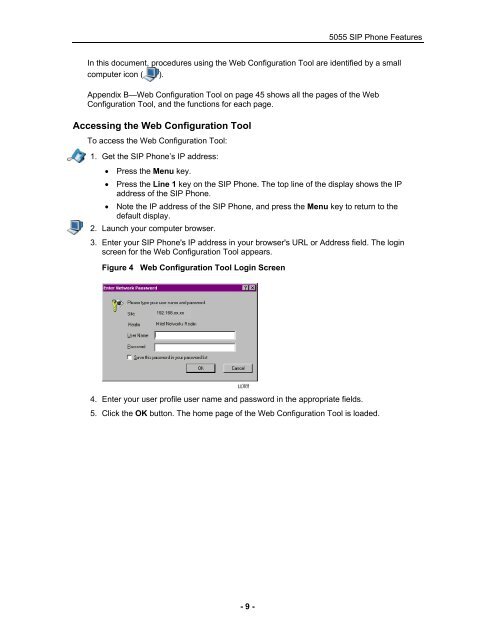User Guide for 3050 ICP Users - Mitel Edocs
User Guide for 3050 ICP Users - Mitel Edocs
User Guide for 3050 ICP Users - Mitel Edocs
You also want an ePaper? Increase the reach of your titles
YUMPU automatically turns print PDFs into web optimized ePapers that Google loves.
- 9 -<br />
5055 SIP Phone Features<br />
In this document, procedures using the Web Configuration Tool are identified by a small<br />
computer icon ( ).<br />
Appendix B—Web Configuration Tool on page 45 shows all the pages of the Web<br />
Configuration Tool, and the functions <strong>for</strong> each page.<br />
Accessing the Web Configuration Tool<br />
To access the Web Configuration Tool:<br />
1. Get the SIP Phone’s IP address:<br />
• Press the Menu key.<br />
• Press the Line 1 key on the SIP Phone. The top line of the display shows the IP<br />
address of the SIP Phone.<br />
• Note the IP address of the SIP Phone, and press the Menu key to return to the<br />
default display.<br />
2. Launch your computer browser.<br />
3. Enter your SIP Phone's IP address in your browser's URL or Address field. The login<br />
screen <strong>for</strong> the Web Configuration Tool appears.<br />
Figure 4 Web Configuration Tool Login Screen<br />
192.168.xx.xx<br />
4. Enter your user profile user name and password in the appropriate fields.<br />
5. Click the OK button. The home page of the Web Configuration Tool is loaded.