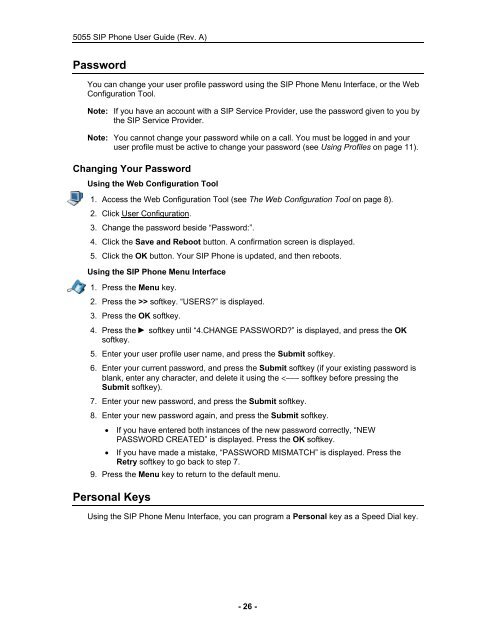User Guide for 3050 ICP Users - Mitel Edocs
User Guide for 3050 ICP Users - Mitel Edocs
User Guide for 3050 ICP Users - Mitel Edocs
You also want an ePaper? Increase the reach of your titles
YUMPU automatically turns print PDFs into web optimized ePapers that Google loves.
5055 SIP Phone <strong>User</strong> <strong>Guide</strong> (Rev. A)<br />
Password<br />
You can change your user profile password using the SIP Phone Menu Interface, or the Web<br />
Configuration Tool.<br />
Note: If you have an account with a SIP Service Provider, use the password given to you by<br />
the SIP Service Provider.<br />
Note: You cannot change your password while on a call. You must be logged in and your<br />
user profile must be active to change your password (see Using Profiles on page 11).<br />
Changing Your Password<br />
Using the Web Configuration Tool<br />
1. Access the Web Configuration Tool (see The Web Configuration Tool on page 8).<br />
2. Click <strong>User</strong> Configuration.<br />
3. Change the password beside “Password:”.<br />
4. Click the Save and Reboot button. A confirmation screen is displayed.<br />
5. Click the OK button. Your SIP Phone is updated, and then reboots.<br />
Using the SIP Phone Menu Interface<br />
1. Press the Menu key.<br />
2. Press the >> softkey. “USERS?” is displayed.<br />
3. Press the OK softkey.<br />
4. Press the softkey until “4.CHANGE PASSWORD?” is displayed, and press the OK<br />
softkey.<br />
5. Enter your user profile user name, and press the Submit softkey.<br />
6. Enter your current password, and press the Submit softkey (if your existing password is<br />
blank, enter any character, and delete it using the