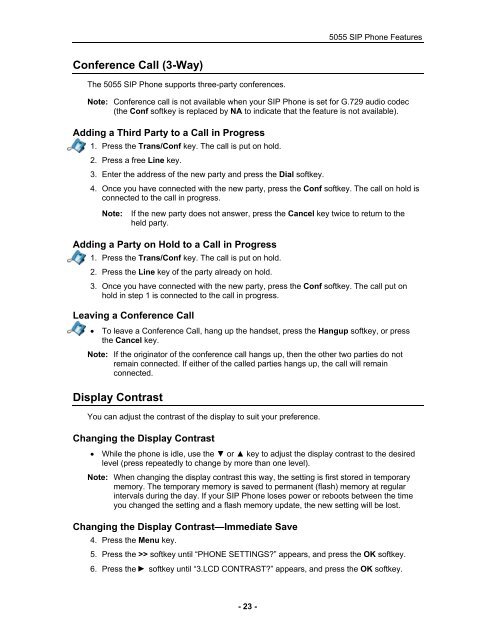User Guide for 3050 ICP Users - Mitel Edocs
User Guide for 3050 ICP Users - Mitel Edocs
User Guide for 3050 ICP Users - Mitel Edocs
You also want an ePaper? Increase the reach of your titles
YUMPU automatically turns print PDFs into web optimized ePapers that Google loves.
Conference Call (3-Way)<br />
The 5055 SIP Phone supports three-party conferences.<br />
- 23 -<br />
5055 SIP Phone Features<br />
Note: Conference call is not available when your SIP Phone is set <strong>for</strong> G.729 audio codec<br />
(the Conf softkey is replaced by NA to indicate that the feature is not available).<br />
Adding a Third Party to a Call in Progress<br />
1. Press the Trans/Conf key. The call is put on hold.<br />
2. Press a free Line key.<br />
3. Enter the address of the new party and press the Dial softkey.<br />
4. Once you have connected with the new party, press the Conf softkey. The call on hold is<br />
connected to the call in progress.<br />
Note: If the new party does not answer, press the Cancel key twice to return to the<br />
held party.<br />
Adding a Party on Hold to a Call in Progress<br />
1. Press the Trans/Conf key. The call is put on hold.<br />
2. Press the Line key of the party already on hold.<br />
3. Once you have connected with the new party, press the Conf softkey. The call put on<br />
hold in step 1 is connected to the call in progress.<br />
Leaving a Conference Call<br />
• To leave a Conference Call, hang up the handset, press the Hangup softkey, or press<br />
the Cancel key.<br />
Note: If the originator of the conference call hangs up, then the other two parties do not<br />
remain connected. If either of the called parties hangs up, the call will remain<br />
connected.<br />
Display Contrast<br />
You can adjust the contrast of the display to suit your preference.<br />
Changing the Display Contrast<br />
• While the phone is idle, use the ▼ or ▲ key to adjust the display contrast to the desired<br />
level (press repeatedly to change by more than one level).<br />
Note: When changing the display contrast this way, the setting is first stored in temporary<br />
memory. The temporary memory is saved to permanent (flash) memory at regular<br />
intervals during the day. If your SIP Phone loses power or reboots between the time<br />
you changed the setting and a flash memory update, the new setting will be lost.<br />
Changing the Display Contrast—Immediate Save<br />
4. Press the Menu key.<br />
5. Press the >> softkey until “PHONE SETTINGS?” appears, and press the OK softkey.<br />
6. Press the softkey until “3.LCD CONTRAST?” appears, and press the OK softkey.