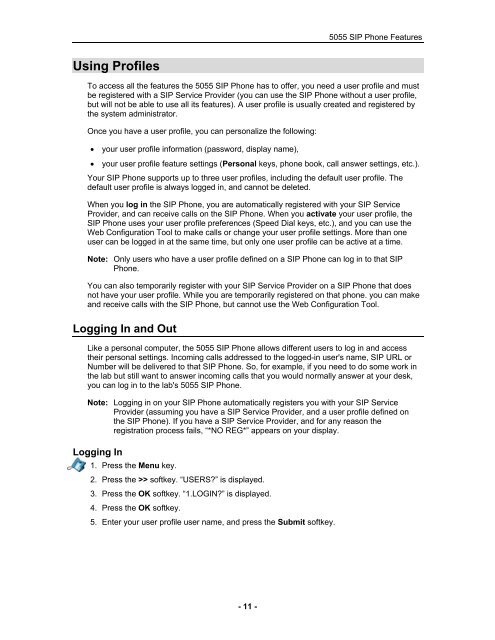User Guide for 3050 ICP Users - Mitel Edocs
User Guide for 3050 ICP Users - Mitel Edocs
User Guide for 3050 ICP Users - Mitel Edocs
Create successful ePaper yourself
Turn your PDF publications into a flip-book with our unique Google optimized e-Paper software.
Using Profiles<br />
- 11 -<br />
5055 SIP Phone Features<br />
To access all the features the 5055 SIP Phone has to offer, you need a user profile and must<br />
be registered with a SIP Service Provider (you can use the SIP Phone without a user profile,<br />
but will not be able to use all its features). A user profile is usually created and registered by<br />
the system administrator.<br />
Once you have a user profile, you can personalize the following:<br />
• your user profile in<strong>for</strong>mation (password, display name),<br />
• your user profile feature settings (Personal keys, phone book, call answer settings, etc.).<br />
Your SIP Phone supports up to three user profiles, including the default user profile. The<br />
default user profile is always logged in, and cannot be deleted.<br />
When you log in the SIP Phone, you are automatically registered with your SIP Service<br />
Provider, and can receive calls on the SIP Phone. When you activate your user profile, the<br />
SIP Phone uses your user profile preferences (Speed Dial keys, etc.), and you can use the<br />
Web Configuration Tool to make calls or change your user profile settings. More than one<br />
user can be logged in at the same time, but only one user profile can be active at a time.<br />
Note: Only users who have a user profile defined on a SIP Phone can log in to that SIP<br />
Phone.<br />
You can also temporarily register with your SIP Service Provider on a SIP Phone that does<br />
not have your user profile. While you are temporarily registered on that phone. you can make<br />
and receive calls with the SIP Phone, but cannot use the Web Configuration Tool.<br />
Logging In and Out<br />
Like a personal computer, the 5055 SIP Phone allows different users to log in and access<br />
their personal settings. Incoming calls addressed to the logged-in user's name, SIP URL or<br />
Number will be delivered to that SIP Phone. So, <strong>for</strong> example, if you need to do some work in<br />
the lab but still want to answer incoming calls that you would normally answer at your desk,<br />
you can log in to the lab's 5055 SIP Phone.<br />
Note: Logging in on your SIP Phone automatically registers you with your SIP Service<br />
Provider (assuming you have a SIP Service Provider, and a user profile defined on<br />
the SIP Phone). If you have a SIP Service Provider, and <strong>for</strong> any reason the<br />
registration process fails, “*NO REG*” appears on your display.<br />
Logging In<br />
1. Press the Menu key.<br />
2. Press the >> softkey. “USERS?” is displayed.<br />
3. Press the OK softkey. “1.LOGIN?” is displayed.<br />
4. Press the OK softkey.<br />
5. Enter your user profile user name, and press the Submit softkey.