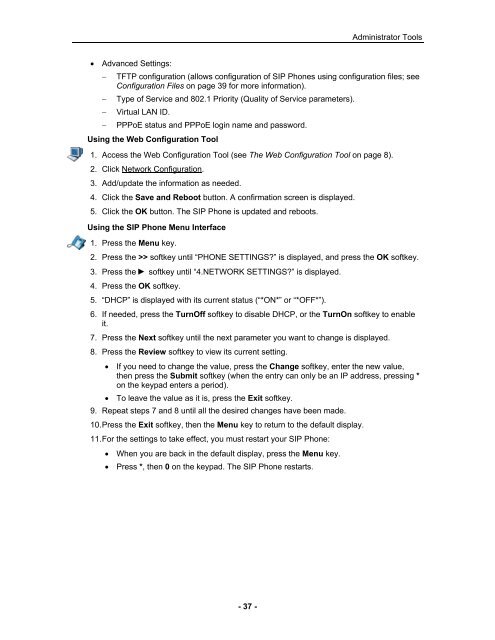User Guide for 3050 ICP Users - Mitel Edocs
User Guide for 3050 ICP Users - Mitel Edocs
User Guide for 3050 ICP Users - Mitel Edocs
Create successful ePaper yourself
Turn your PDF publications into a flip-book with our unique Google optimized e-Paper software.
• Advanced Settings:<br />
- 37 -<br />
Administrator Tools<br />
− TFTP configuration (allows configuration of SIP Phones using configuration files; see<br />
Configuration Files on page 39 <strong>for</strong> more in<strong>for</strong>mation).<br />
− Type of Service and 802.1 Priority (Quality of Service parameters).<br />
− Virtual LAN ID.<br />
− PPPoE status and PPPoE login name and password.<br />
Using the Web Configuration Tool<br />
1. Access the Web Configuration Tool (see The Web Configuration Tool on page 8).<br />
2. Click Network Configuration.<br />
3. Add/update the in<strong>for</strong>mation as needed.<br />
4. Click the Save and Reboot button. A confirmation screen is displayed.<br />
5. Click the OK button. The SIP Phone is updated and reboots.<br />
Using the SIP Phone Menu Interface<br />
1. Press the Menu key.<br />
2. Press the >> softkey until “PHONE SETTINGS?” is displayed, and press the OK softkey.<br />
3. Press the softkey until “4.NETWORK SETTINGS?” is displayed.<br />
4. Press the OK softkey.<br />
5. “DHCP” is displayed with its current status (“*ON*” or “*OFF*”).<br />
6. If needed, press the TurnOff softkey to disable DHCP, or the TurnOn softkey to enable<br />
it.<br />
7. Press the Next softkey until the next parameter you want to change is displayed.<br />
8. Press the Review softkey to view its current setting.<br />
• If you need to change the value, press the Change softkey, enter the new value,<br />
then press the Submit softkey (when the entry can only be an IP address, pressing *<br />
on the keypad enters a period).<br />
• To leave the value as it is, press the Exit softkey.<br />
9. Repeat steps 7 and 8 until all the desired changes have been made.<br />
10. Press the Exit softkey, then the Menu key to return to the default display.<br />
11. For the settings to take effect, you must restart your SIP Phone:<br />
• When you are back in the default display, press the Menu key.<br />
• Press *, then 0 on the keypad. The SIP Phone restarts.