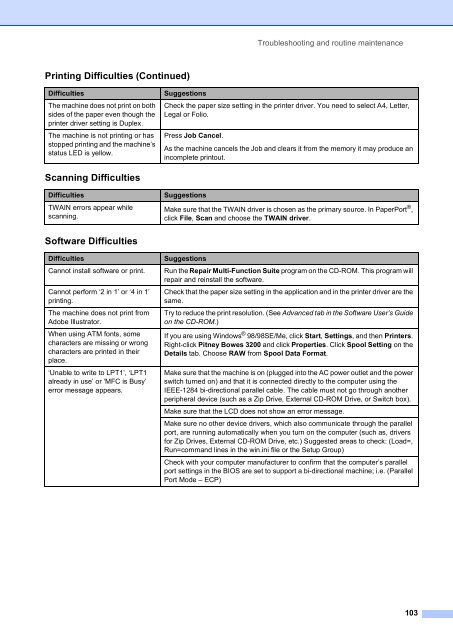Create successful ePaper yourself
Turn your PDF publications into a flip-book with our unique Google optimized e-Paper software.
Printing Difficulties (Continued)<br />
Difficulties Suggestions<br />
The machine does not print on both<br />
sides of the paper even though the<br />
printer driver setting is Duplex.<br />
The machine is not printing or has<br />
stopped printing and the machine’s<br />
status LED is yellow.<br />
Scanning Difficulties<br />
Difficulties Suggestions<br />
TWAIN errors appear while<br />
scanning.<br />
Software Difficulties<br />
Troubleshooting and routine maintenance<br />
Check the paper size setting in the printer driver. You need to select A4, Letter,<br />
Legal or Folio.<br />
Press Job Cancel.<br />
As the machine cancels the Job and clears it from the memory it may produce an<br />
incomplete printout.<br />
Make sure that the TWAIN driver is chosen as the primary source. In PaperPort ® ,<br />
click File, Scan and choose the TWAIN driver.<br />
Difficulties Suggestions<br />
Cannot install software or print. Run the Repair Multi-Function Suite program on the CD-ROM. This program will<br />
repair and reinstall the software.<br />
Cannot perform ‘2 in 1’ or ‘4 in 1’<br />
printing.<br />
The machine does not print from<br />
Adobe Illustrator.<br />
When using ATM fonts, some<br />
characters are missing or wrong<br />
characters are printed in their<br />
place.<br />
‘Unable to write to LPT1’, ‘LPT1<br />
already in use’ or ‘MFC is Busy’<br />
error message appears.<br />
Check that the paper size setting in the application and in the printer driver are the<br />
same.<br />
Try to reduce the print resolution. (See Advanced tab in the Software User’s Guide<br />
on the CD-ROM.)<br />
If you are using Windows ® 98/98SE/Me, click Start, Settings, and then Printers.<br />
Right-click <strong>Pitney</strong> <strong>Bowes</strong> 3200 and click Properties. Click Spool Setting on the<br />
Details tab. Choose RAW from Spool Data Format.<br />
Make sure that the machine is on (plugged into the AC power outlet and the power<br />
switch turned on) and that it is connected directly to the computer using the<br />
IEEE-1284 bi-directional parallel cable. The cable must not go through another<br />
peripheral device (such as a Zip Drive, External CD-ROM Drive, or Switch box).<br />
Make sure that the LCD does not show an error message.<br />
Make sure no other device drivers, which also communicate through the parallel<br />
port, are running automatically when you turn on the computer (such as, drivers<br />
for Zip Drives, External CD-ROM Drive, etc.) Suggested areas to check: (Load=,<br />
Run=command lines in the win.ini file or the Setup Group)<br />
Check with your computer manufacturer to confirm that the computer’s parallel<br />
port settings in the BIOS are set to support a bi-directional machine; i.e. (Parallel<br />
Port Mode – ECP)<br />
103