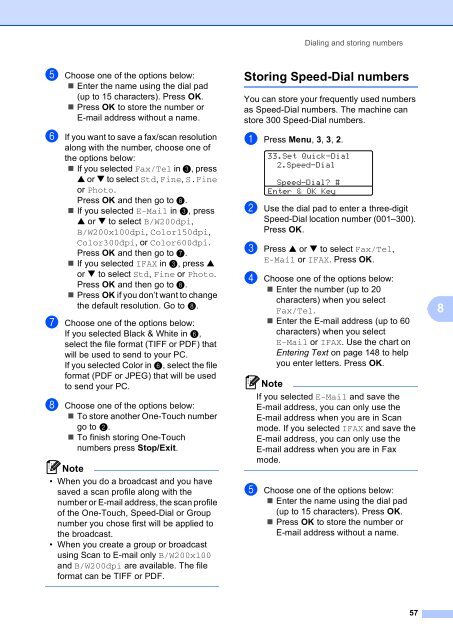You also want an ePaper? Increase the reach of your titles
YUMPU automatically turns print PDFs into web optimized ePapers that Google loves.
e Choose one of the options below:<br />
Enter the name using the dial pad<br />
(up to 15 characters). Press OK.<br />
Press OK to store the number or<br />
E-mail address without a name.<br />
f If you want to save a fax/scan resolution<br />
along with the number, choose one of<br />
the options below:<br />
If you selected Fax/Tel in c, press<br />
a or b to select Std, Fine, S.Fine<br />
or Photo.<br />
Press OK and then go to h.<br />
If you selected E-Mail in c, press<br />
a or b to select B/W200dpi,<br />
B/W200x100dpi, Color150dpi,<br />
Color300dpi, or Color600dpi.<br />
Press OK and then go to g.<br />
If you selected IFAX in c, press a<br />
or b to select Std, Fine or Photo.<br />
Press OK and then go to h.<br />
Press OK if you don’t want to change<br />
the default resolution. Go to h.<br />
g Choose one of the options below:<br />
If you selected Black & White in f,<br />
select the file format (TIFF or PDF) that<br />
will be used to send to your PC.<br />
If you selected Color in f, select the file<br />
format (PDF or JPEG) that will be used<br />
to send your PC.<br />
h Choose one of the options below:<br />
To store another One-Touch number<br />
go to b.<br />
To finish storing One-Touch<br />
numbers press Stop/Exit.<br />
Note<br />
• When you do a broadcast and you have<br />
saved a scan profile along with the<br />
number or E-mail address, the scan profile<br />
of the One-Touch, Speed-Dial or Group<br />
number you chose first will be applied to<br />
the broadcast.<br />
• When you create a group or broadcast<br />
using Scan to E-mail only B/W200x100<br />
and B/W200dpi are available. The file<br />
format can be TIFF or PDF.<br />
Dialing and storing numbers<br />
Storing Speed-Dial numbers 8<br />
You can store your frequently used numbers<br />
as Speed-Dial numbers. The machine can<br />
store 300 Speed-Dial numbers.<br />
a Press <strong>Menu</strong>, 3, 3, 2.<br />
33.Set Quick-Dial<br />
2.Speed-Dial<br />
Speed-Dial? #<br />
Enter & OK Key<br />
b Use the dial pad to enter a three-digit<br />
Speed-Dial location number (001–300).<br />
Press OK.<br />
c Press a or b to select Fax/Tel,<br />
E-Mail or IFAX. Press OK.<br />
d Choose one of the options below:<br />
Enter the number (up to 20<br />
characters) when you select<br />
Fax/Tel.<br />
Enter the E-mail address (up to 60<br />
characters) when you select<br />
E-Mail or IFAX. Use the chart on<br />
Entering Text on page 148 to help<br />
you enter letters. Press OK.<br />
Note<br />
If you selected E-Mail and save the<br />
E-mail address, you can only use the<br />
E-mail address when you are in Scan<br />
mode. If you selected IFAX and save the<br />
E-mail address, you can only use the<br />
E-mail address when you are in Fax<br />
mode.<br />
e Choose one of the options below:<br />
Enter the name using the dial pad<br />
(up to 15 characters). Press OK.<br />
Press OK to store the number or<br />
E-mail address without a name.<br />
57<br />
8