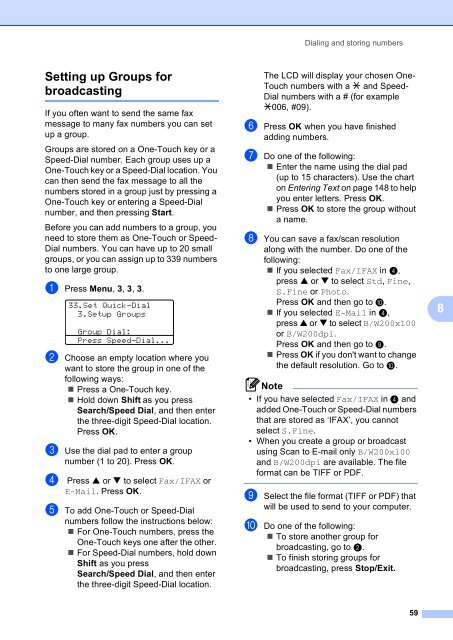Create successful ePaper yourself
Turn your PDF publications into a flip-book with our unique Google optimized e-Paper software.
Setting up Groups for<br />
broadcasting 8<br />
If you often want to send the same fax<br />
message to many fax numbers you can set<br />
up a group.<br />
Groups are stored on a One-Touch key or a<br />
Speed-Dial number. Each group uses up a<br />
One-Touch key or a Speed-Dial location. You<br />
can then send the fax message to all the<br />
numbers stored in a group just by pressing a<br />
One-Touch key or entering a Speed-Dial<br />
number, and then pressing Start.<br />
Before you can add numbers to a group, you<br />
need to store them as One-Touch or Speed-<br />
Dial numbers. You can have up to 20 small<br />
groups, or you can assign up to 339 numbers<br />
to one large group.<br />
a Press <strong>Menu</strong>, 3, 3, 3.<br />
33.Set Quick-Dial<br />
3.Setup Groups<br />
Group Dial:<br />
Press Speed-Dial...<br />
b Choose an empty location where you<br />
want to store the group in one of the<br />
following ways:<br />
Press a One-Touch key.<br />
Hold down Shift as you press<br />
Search/Speed Dial, and then enter<br />
the three-digit Speed-Dial location.<br />
Press OK.<br />
c Use the dial pad to enter a group<br />
number (1 to 20). Press OK.<br />
d Press a or b to select Fax/IFAX or<br />
E-Mail. Press OK.<br />
e To add One-Touch or Speed-Dial<br />
numbers follow the instructions below:<br />
For One-Touch numbers, press the<br />
One-Touch keys one after the other.<br />
For Speed-Dial numbers, hold down<br />
Shift as you press<br />
Search/Speed Dial, and then enter<br />
the three-digit Speed-Dial location.<br />
Dialing and storing numbers<br />
The LCD will display your chosen One-<br />
Touch numbers with a l and Speed-<br />
Dial numbers with a # (for example<br />
l006, #09).<br />
f Press OK when you have finished<br />
adding numbers.<br />
g Do one of the following:<br />
Enter the name using the dial pad<br />
(up to 15 characters). Use the chart<br />
on Entering Text on page 148 to help<br />
you enter letters. Press OK.<br />
Press OK to store the group without<br />
a name.<br />
h You can save a fax/scan resolution<br />
along with the number. Do one of the<br />
following:<br />
If you selected Fax/IFAX in d,<br />
press a or b to select Std, Fine,<br />
S.Fine or Photo.<br />
Press OK and then go to j.<br />
If you selected E-Mail in d,<br />
press a or b to select B/W200x100<br />
or B/W200dpi.<br />
Press OK and then go to i.<br />
Press OK if you don't want to change<br />
the default resolution. Go to j.<br />
Note<br />
• If you have selected Fax/IFAX in d and<br />
added One-Touch or Speed-Dial numbers<br />
that are stored as ‘IFAX’, you cannot<br />
select S.Fine.<br />
• When you create a group or broadcast<br />
using Scan to E-mail only B/W200x100<br />
and B/W200dpi are available. The file<br />
format can be TIFF or PDF.<br />
i Select the file format (TIFF or PDF) that<br />
will be used to send to your computer.<br />
j Do one of the following:<br />
To store another group for<br />
broadcasting, go to b.<br />
To finish storing groups for<br />
broadcasting, press Stop/Exit.<br />
59<br />
8