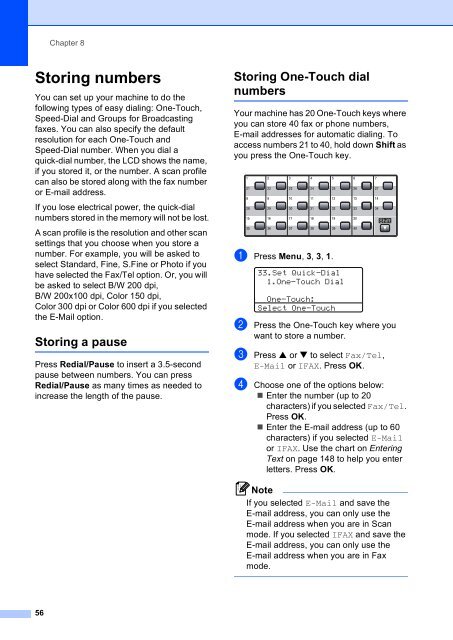Create successful ePaper yourself
Turn your PDF publications into a flip-book with our unique Google optimized e-Paper software.
56<br />
Chapter 8<br />
Storing numbers 8<br />
You can set up your machine to do the<br />
following types of easy dialing: One-Touch,<br />
Speed-Dial and Groups for Broadcasting<br />
faxes. You can also specify the default<br />
resolution for each One-Touch and<br />
Speed-Dial number. When you dial a<br />
quick-dial number, the LCD shows the name,<br />
if you stored it, or the number. A scan profile<br />
can also be stored along with the fax number<br />
or E-mail address.<br />
If you lose electrical power, the quick-dial<br />
numbers stored in the memory will not be lost.<br />
A scan profile is the resolution and other scan<br />
settings that you choose when you store a<br />
number. For example, you will be asked to<br />
select Standard, Fine, S.Fine or Photo if you<br />
have selected the Fax/Tel option. Or, you will<br />
be asked to select B/W 200 dpi,<br />
B/W 200x100 dpi, Color 150 dpi,<br />
Color 300 dpi or Color 600 dpi if you selected<br />
the E-Mail option.<br />
Storing a pause 8<br />
Press Redial/Pause to insert a 3.5-second<br />
pause between numbers. You can press<br />
Redial/Pause as many times as needed to<br />
increase the length of the pause.<br />
Storing One-Touch dial<br />
numbers 8<br />
Your machine has 20 One-Touch keys where<br />
you can store 40 fax or phone numbers,<br />
E-mail addresses for automatic dialing. To<br />
access numbers 21 to 40, hold down Shift as<br />
you press the One-Touch key.<br />
a Press <strong>Menu</strong>, 3, 3, 1.<br />
33.Set Quick-Dial<br />
1.One-Touch Dial<br />
One-Touch:<br />
Select One-Touch<br />
b Press the One-Touch key where you<br />
want to store a number.<br />
c Press a or b to select Fax/Tel,<br />
E-Mail or IFAX. Press OK.<br />
d Choose one of the options below:<br />
Enter the number (up to 20<br />
characters) if you selected Fax/Tel.<br />
Press OK.<br />
Enter the E-mail address (up to 60<br />
characters) if you selected E-Mail<br />
or IFAX. Use the chart on Entering<br />
Text on page 148 to help you enter<br />
letters. Press OK.<br />
Note<br />
If you selected E-Mail and save the<br />
E-mail address, you can only use the<br />
E-mail address when you are in Scan<br />
mode. If you selected IFAX and save the<br />
E-mail address, you can only use the<br />
E-mail address when you are in Fax<br />
mode.