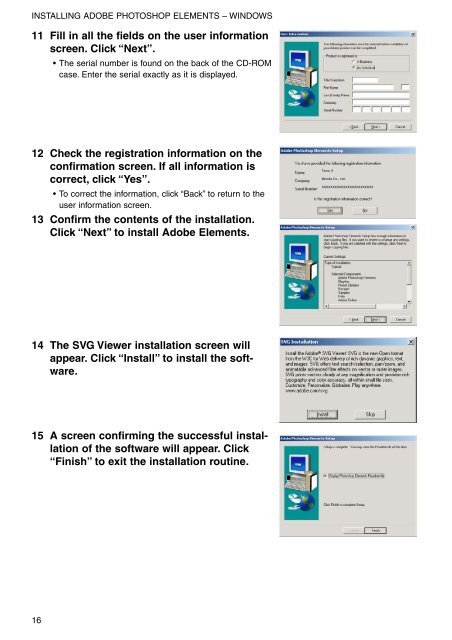DiMAGE Scan Elite II Hardware OM - Konica Minolta Photo Imaging ...
DiMAGE Scan Elite II Hardware OM - Konica Minolta Photo Imaging ...
DiMAGE Scan Elite II Hardware OM - Konica Minolta Photo Imaging ...
You also want an ePaper? Increase the reach of your titles
YUMPU automatically turns print PDFs into web optimized ePapers that Google loves.
INSTALLING ADOBE PHOTOSHOP ELEMENTS – WINDOWS<br />
11 Fill in all the fields on the user information<br />
screen. Click “Next”.<br />
• The serial number is found on the back of the CD-R<strong>OM</strong><br />
case. Enter the serial exactly as it is displayed.<br />
12 Check the registration information on the<br />
confirmation screen. If all information is<br />
correct, click “Yes”.<br />
• To correct the information, click “Back” to return to the<br />
user information screen.<br />
13 Confirm the contents of the installation.<br />
Click “Next” to install Adobe Elements.<br />
Tarou X<br />
<strong>Minolta</strong> Co., Ltd.<br />
XXXXXXXXXXXXXXXXXXXXXXXX<br />
14 The SVG Viewer installation screen will<br />
appear. Click “Install” to install the software.<br />
15 A screen confirming the successful installation<br />
of the software will appear. Click<br />
“Finish” to exit the installation routine.<br />
16