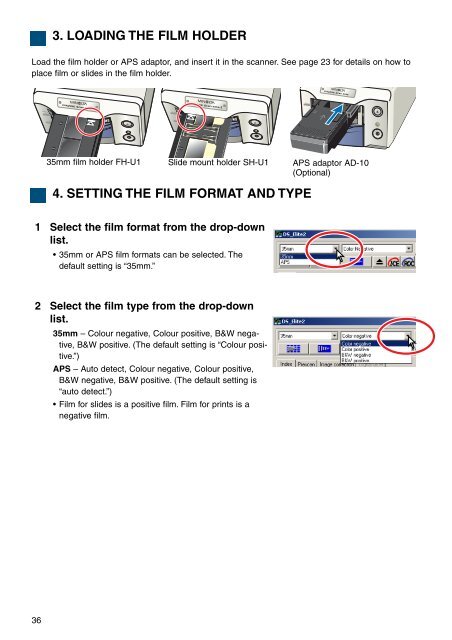DiMAGE Scan Elite II Hardware OM - Konica Minolta Photo Imaging ...
DiMAGE Scan Elite II Hardware OM - Konica Minolta Photo Imaging ...
DiMAGE Scan Elite II Hardware OM - Konica Minolta Photo Imaging ...
Create successful ePaper yourself
Turn your PDF publications into a flip-book with our unique Google optimized e-Paper software.
2<br />
3. LOADING THE FILM HOLDER<br />
Load the film holder or APS adaptor, and insert it in the scanner. See page 23 for details on how to<br />
place film or slides in the film holder.<br />
35mm<br />
35mm<br />
35mm<br />
2 3<br />
35mm film holder FH-U1<br />
Slide mount holder SH-U1<br />
APS adaptor AD-10<br />
(Optional)<br />
4. SETTING THE FILM FORMAT AND TYPE<br />
1 Select the film format from the drop-down<br />
list.<br />
• 35mm or APS film formats can be selected. The<br />
default setting is “35mm.”<br />
2 Select the film type from the drop-down<br />
list.<br />
35mm – Colour negative, Colour positive, B&W negative,<br />
B&W positive. (The default setting is “Colour positive.”)<br />
APS – Auto detect, Colour negative, Colour positive,<br />
B&W negative, B&W positive. (The default setting is<br />
“auto detect.”)<br />
• Film for slides is a positive film. Film for prints is a<br />
negative film.<br />
36