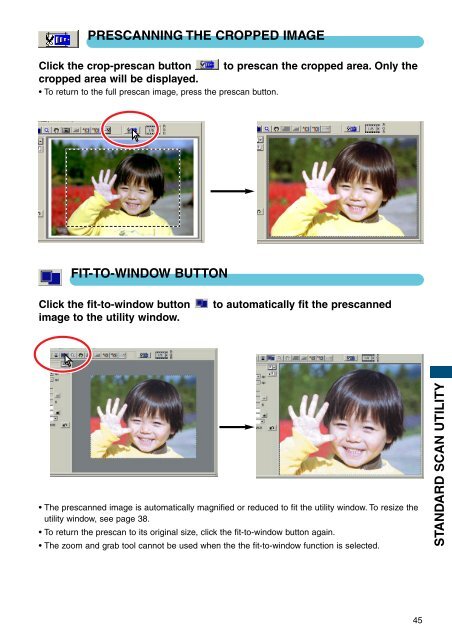DiMAGE Scan Elite II Hardware OM - Konica Minolta Photo Imaging ...
DiMAGE Scan Elite II Hardware OM - Konica Minolta Photo Imaging ...
DiMAGE Scan Elite II Hardware OM - Konica Minolta Photo Imaging ...
Create successful ePaper yourself
Turn your PDF publications into a flip-book with our unique Google optimized e-Paper software.
PRESCANNING THE CROPPED IMAGE<br />
Click the crop-prescan button to prescan the cropped area. Only the<br />
cropped area will be displayed.<br />
• To return to the full prescan image, press the prescan button.<br />
FIT-TO-WINDOW BUTTON<br />
Click the fit-to-window button<br />
image to the utility window.<br />
to automatically fit the prescanned<br />
• The prescanned image is automatically magnified or reduced to fit the utility window. To resize the<br />
utility window, see page 38.<br />
• To return the prescan to its original size, click the fit-to-window button again.<br />
• The zoom and grab tool cannot be used when the the fit-to-window function is selected.<br />
STANDARD SCAN UTILITY<br />
45