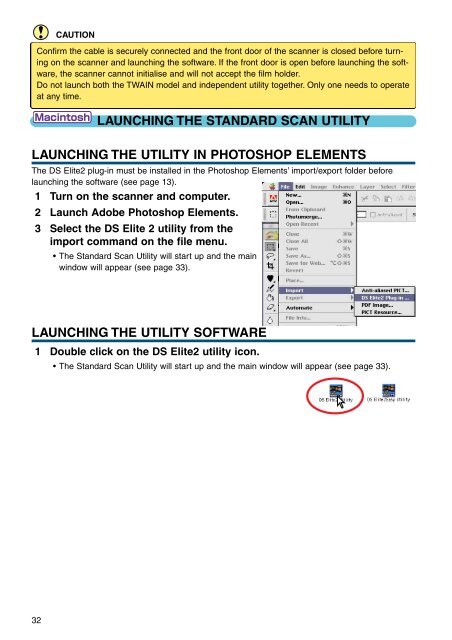DiMAGE Scan Elite II Hardware OM - Konica Minolta Photo Imaging ...
DiMAGE Scan Elite II Hardware OM - Konica Minolta Photo Imaging ...
DiMAGE Scan Elite II Hardware OM - Konica Minolta Photo Imaging ...
You also want an ePaper? Increase the reach of your titles
YUMPU automatically turns print PDFs into web optimized ePapers that Google loves.
CAUTION<br />
Confirm the cable is securely connected and the front door of the scanner is closed before turning<br />
on the scanner and launching the software. If the front door is open before launching the software,<br />
the scanner cannot initialise and will not accept the film holder.<br />
Do not launch both the TWAIN model and independent utility together. Only one needs to operate<br />
at any time.<br />
LAUNCHING THE STANDARD SCAN UTILITY<br />
LAUNCHING THE UTILITY IN PHOTOSHOP ELEMENTS<br />
The DS <strong>Elite</strong>2 plug-in must be installed in the <strong>Photo</strong>shop Elements’ import/export folder before<br />
launching the software (see page 13).<br />
1 Turn on the scanner and computer.<br />
2 Launch Adobe <strong>Photo</strong>shop Elements.<br />
3 Select the DS <strong>Elite</strong> 2 utility from the<br />
import command on the file menu.<br />
• The Standard <strong>Scan</strong> Utility will start up and the main<br />
window will appear (see page 33).<br />
LAUNCHING THE UTILITY SOFTWARE<br />
1 Double click on the DS <strong>Elite</strong>2 utility icon.<br />
• The Standard <strong>Scan</strong> Utility will start up and the main window will appear (see page 33).<br />
32