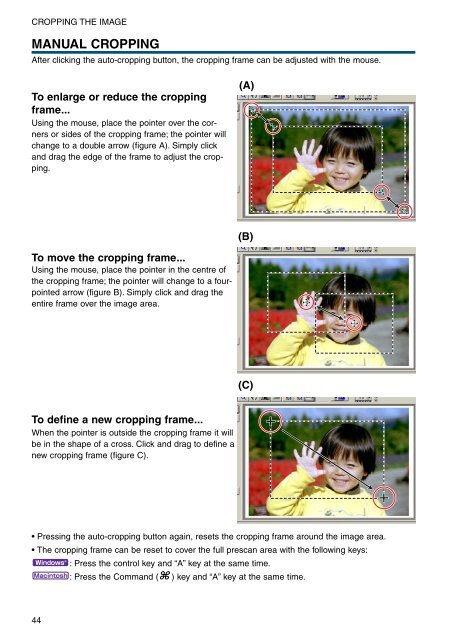DiMAGE Scan Elite II Hardware OM - Konica Minolta Photo Imaging ...
DiMAGE Scan Elite II Hardware OM - Konica Minolta Photo Imaging ...
DiMAGE Scan Elite II Hardware OM - Konica Minolta Photo Imaging ...
You also want an ePaper? Increase the reach of your titles
YUMPU automatically turns print PDFs into web optimized ePapers that Google loves.
CROPPING THE IMAGE<br />
MANUAL CROPPING<br />
After clicking the auto-cropping button, the cropping frame can be adjusted with the mouse.<br />
To enlarge or reduce the cropping<br />
frame...<br />
Using the mouse, place the pointer over the corners<br />
or sides of the cropping frame; the pointer will<br />
change to a double arrow (figure A). Simply click<br />
and drag the edge of the frame to adjust the cropping.<br />
(A)<br />
(B)<br />
To move the cropping frame...<br />
Using the mouse, place the pointer in the centre of<br />
the cropping frame; the pointer will change to a fourpointed<br />
arrow (figure B). Simply click and drag the<br />
entire frame over the image area.<br />
(C)<br />
To define a new cropping frame...<br />
When the pointer is outside the cropping frame it will<br />
be in the shape of a cross. Click and drag to define a<br />
new cropping frame (figure C).<br />
• Pressing the auto-cropping button again, resets the cropping frame around the image area.<br />
• The cropping frame can be reset to cover the full prescan area with the following keys:<br />
: Press the control key and “A” key at the same time.<br />
: Press the Command ( ) key and “A” key at the same time.<br />
44