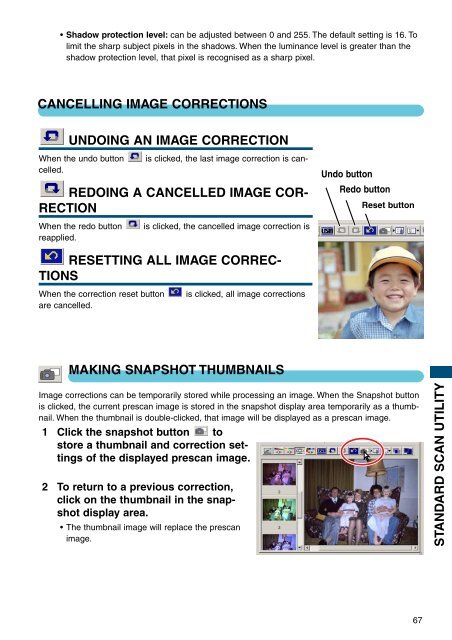DiMAGE Scan Elite II Hardware OM - Konica Minolta Photo Imaging ...
DiMAGE Scan Elite II Hardware OM - Konica Minolta Photo Imaging ...
DiMAGE Scan Elite II Hardware OM - Konica Minolta Photo Imaging ...
Create successful ePaper yourself
Turn your PDF publications into a flip-book with our unique Google optimized e-Paper software.
• Shadow protection level: can be adjusted between 0 and 255. The default setting is 16. To<br />
limit the sharp subject pixels in the shadows. When the luminance level is greater than the<br />
shadow protection level, that pixel is recognised as a sharp pixel.<br />
CANCELLING IMAGE CORRECTIONS<br />
UNDOING AN IMAGE CORRECTION<br />
is clicked, the last image correction is can-<br />
When the undo button<br />
celled.<br />
REDOING A CANCELLED IMAGE COR-<br />
RECTION<br />
When the redo button<br />
reapplied.<br />
is clicked, the cancelled image correction is<br />
Undo button<br />
Redo button<br />
Reset button<br />
RESETTING ALL IMAGE CORREC-<br />
TIONS<br />
When the correction reset button<br />
are cancelled.<br />
is clicked, all image corrections<br />
MAKING SNAPSHOT THUMBNAILS<br />
Image corrections can be temporarily stored while processing an image. When the Snapshot button<br />
is clicked, the current prescan image is stored in the snapshot display area temporarily as a thumbnail.<br />
When the thumbnail is double-clicked, that image will be displayed as a prescan image.<br />
1 Click the snapshot button to<br />
store a thumbnail and correction settings<br />
of the displayed prescan image.<br />
2 To return to a previous correction,<br />
click on the thumbnail in the snapshot<br />
display area.<br />
• The thumbnail image will replace the prescan<br />
image.<br />
STANDARD SCAN UTILITY<br />
67