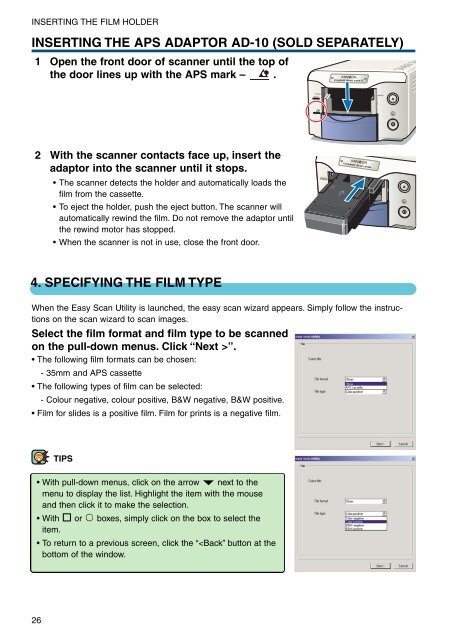DiMAGE Scan Elite II Hardware OM - Konica Minolta Photo Imaging ...
DiMAGE Scan Elite II Hardware OM - Konica Minolta Photo Imaging ...
DiMAGE Scan Elite II Hardware OM - Konica Minolta Photo Imaging ...
You also want an ePaper? Increase the reach of your titles
YUMPU automatically turns print PDFs into web optimized ePapers that Google loves.
INSERTING THE FILM HOLDER<br />
INSERTING THE APS ADAPTOR AD-10 (SOLD SEPARATELY)<br />
1 Open the front door of scanner until the top of<br />
the door lines up with the APS mark – .<br />
35mm<br />
2 With the scanner contacts face up, insert the<br />
adaptor into the scanner until it stops.<br />
• The scanner detects the holder and automatically loads the<br />
film from the cassette.<br />
• To eject the holder, push the eject button. The scanner will<br />
automatically rewind the film. Do not remove the adaptor until<br />
the rewind motor has stopped.<br />
• When the scanner is not in use, close the front door.<br />
35mm<br />
4. SPECIFYING THE FILM TYPE<br />
When the Easy <strong>Scan</strong> Utility is launched, the easy scan wizard appears. Simply follow the instructions<br />
on the scan wizard to scan images.<br />
Select the film format and film type to be scanned<br />
on the pull-down menus. Click “Next >”.<br />
• The following film formats can be chosen:<br />
- 35mm and APS cassette<br />
• The following types of film can be selected:<br />
- Colour negative, colour positive, B&W negative, B&W positive.<br />
• Film for slides is a positive film. Film for prints is a negative film.<br />
TIPS<br />
• With pull-down menus, click on the arrow next to the<br />
menu to display the list. Highlight the item with the mouse<br />
and then click it to make the selection.<br />
• With or boxes, simply click on the box to select the<br />
item.<br />
• To return to a previous screen, click the “