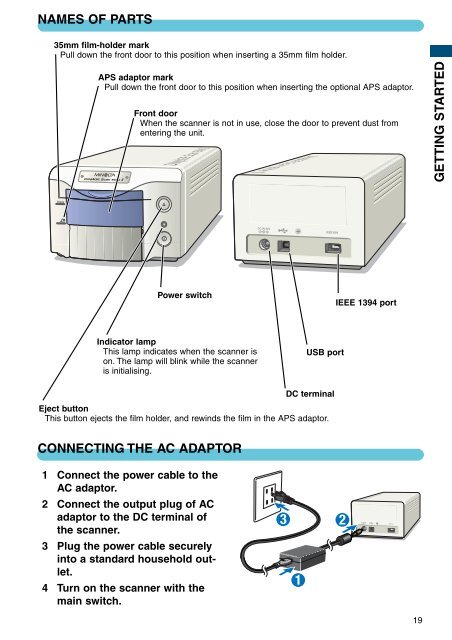DiMAGE Scan Elite II Hardware OM - Konica Minolta Photo Imaging ...
DiMAGE Scan Elite II Hardware OM - Konica Minolta Photo Imaging ...
DiMAGE Scan Elite II Hardware OM - Konica Minolta Photo Imaging ...
Create successful ePaper yourself
Turn your PDF publications into a flip-book with our unique Google optimized e-Paper software.
NAMES OF PARTS<br />
35mm film-holder mark<br />
Pull down the front door to this position when inserting a 35mm film holder.<br />
APS adaptor mark<br />
Pull down the front door to this position when inserting the optional APS adaptor.<br />
Front door<br />
When the scanner is not in use, close the door to prevent dust from<br />
entering the unit.<br />
GETTING STARTED<br />
35mm<br />
Power switch<br />
IEEE 1394 port<br />
Indicator lamp<br />
This lamp indicates when the scanner is<br />
on. The lamp will blink while the scanner<br />
is initialising.<br />
USB port<br />
DC terminal<br />
Eject button<br />
This button ejects the film holder, and rewinds the film in the APS adaptor.<br />
CONNECTING THE AC ADAPTOR<br />
1 Connect the power cable to the<br />
AC adaptor.<br />
2 Connect the output plug of AC<br />
adaptor to the DC terminal of<br />
the scanner.<br />
3 Plug the power cable securely<br />
into a standard household outlet.<br />
4 Turn on the scanner with the<br />
main switch.<br />
19