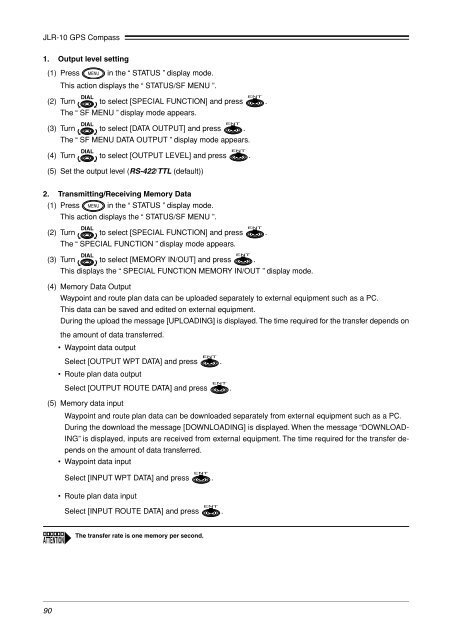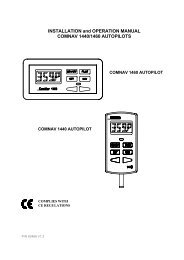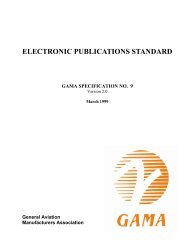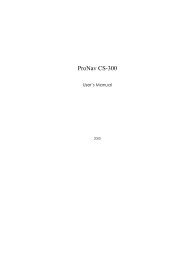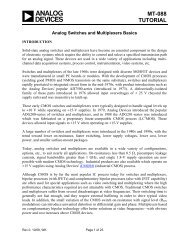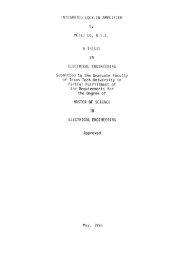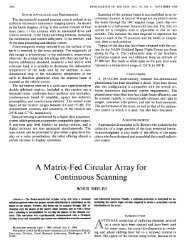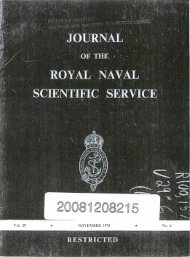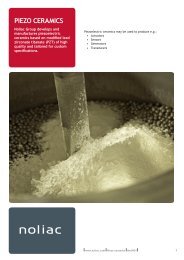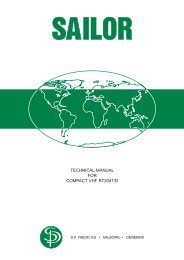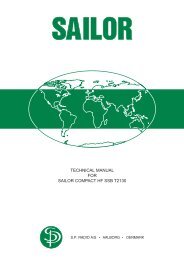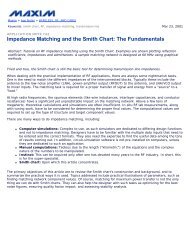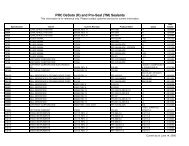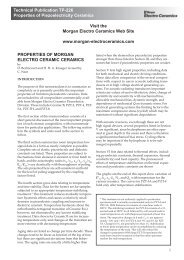JLR-10 Instruction Manual.pdf - Echomaster Marine Ltd.
JLR-10 Instruction Manual.pdf - Echomaster Marine Ltd.
JLR-10 Instruction Manual.pdf - Echomaster Marine Ltd.
Create successful ePaper yourself
Turn your PDF publications into a flip-book with our unique Google optimized e-Paper software.
<strong>JLR</strong>-<strong>10</strong> GPS Compass<br />
1. Output level setting<br />
(1) Press in the “ STATUS ” display mode.<br />
This action displays the “ STATUS/SF MENU ”.<br />
(2) Turn to select [SPECIAL FUNCTION] and press .<br />
The “ SF MENU ” display mode appears.<br />
(3) Turn to select [DATA OUTPUT] and press .<br />
The “ SF MENU DATA OUTPUT ” display mode appears.<br />
(4) Turn to select [OUTPUT LEVEL] and press .<br />
(5) Set the output level (RS-422/TTL (default))<br />
2. Transmitting/Receiving Memory Data<br />
(1) Press in the “ STATUS ” display mode.<br />
This action displays the “ STATUS/SF MENU ”.<br />
(2) Turn to select [SPECIAL FUNCTION] and press .<br />
The “ SPECIAL FUNCTION ” display mode appears.<br />
(3) Turn to select [MEMORY IN/OUT] and press .<br />
This displays the “ SPECIAL FUNCTION MEMORY IN/OUT ” display mode.<br />
(4) Memory Data Output<br />
Waypoint and route plan data can be uploaded separately to external equipment such as a PC.<br />
This data can be saved and edited on external equipment.<br />
During the upload the message [UPLOADING] is displayed. The time required for the transfer depends on<br />
the amount of data transferred.<br />
• Waypoint data output<br />
Select [OUTPUT WPT DATA] and press .<br />
• Route plan data output<br />
Select [OUTPUT ROUTE DATA] and press .<br />
(5) Memory data input<br />
Waypoint and route plan data can be downloaded separately from external equipment such as a PC.<br />
During the download the message [DOWNLOADING] is displayed. When the message “DOWNLOAD-<br />
ING” is displayed, inputs are received from external equipment. The time required for the transfer depends<br />
on the amount of data transferred.<br />
• Waypoint data input<br />
Select [INPUT WPT DATA] and press .<br />
• Route plan data input<br />
Select [INPUT ROUTE DATA] and press .<br />
The transfer rate is one memory per second.<br />
90