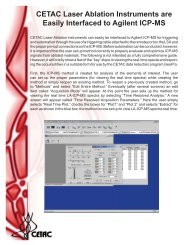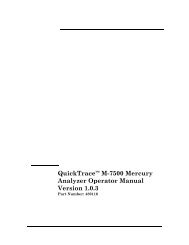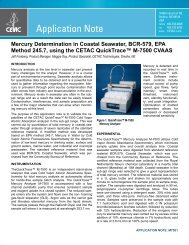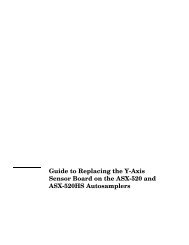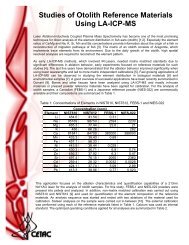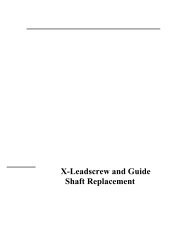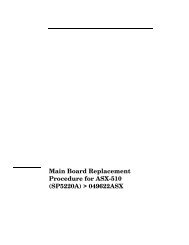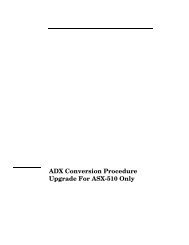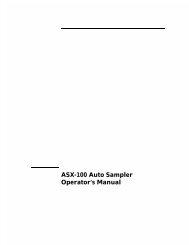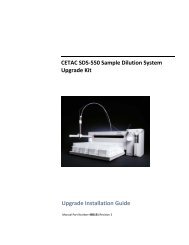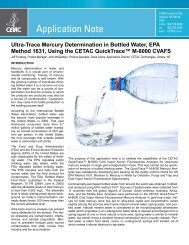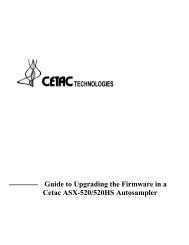CETAC M-7600 Mercury Analyzer Operator's Manual
CETAC M-7600 Mercury Analyzer Operator's Manual
CETAC M-7600 Mercury Analyzer Operator's Manual
You also want an ePaper? Increase the reach of your titles
YUMPU automatically turns print PDFs into web optimized ePapers that Google loves.
Operator’s <strong>Manual</strong><br />
Chapter 6: Troubleshooting the <strong>Mercury</strong> <strong>Analyzer</strong><br />
IPSetup a product of Netburner, Inc. IPSetup.exe is installed in the following<br />
folder:<br />
C:\Program Files\QuickTrace\IPSetup<br />
On the right hand side of the window will be a list of all Netburner-based<br />
devices (like the M-<strong>7600</strong>) that the program could find on the network. If you<br />
select one such device, its current IP configuration will appear on the left hand<br />
side of the window. These settings can be changed, and the changes applied<br />
simply by clicking on the “Set ” button in the middle. (The gateway and DNS<br />
settings are not necessary if the M-<strong>7600</strong> is connected directly to the PC, and<br />
can be left at 0.0.0.0 or any other legal value.) After making a change this way,<br />
turn the M-<strong>7600</strong> off, wait 15 seconds, then turn it back on.<br />
If no device is detected by the IPSetup tool then it is likely that either the<br />
device is not powered, or it is not connected to the network that the computer<br />
running IPSetup is connected to. It should be noted that IPSetup uses UDP, so if<br />
the M-<strong>7600</strong> is not directly connected to the PC, a router or bridge could be<br />
blocking UDP broadcasts.<br />
Step 3: Check the Subnet Configuration Using the Define<br />
QuickTrace Hardware Tool<br />
Once we know the device is connected to the network, and powered on we<br />
have to make sure the device is on a logical subnet that our PC can<br />
communicate with.<br />
1 To start <strong>CETAC</strong>'s Define QuickTrace Hardware tool, click Start | All Programs |<br />
<strong>CETAC</strong> Technologies | QuickTrace | Define QuickTrace Hardware.<br />
If the instrument is seen and connected to, then subnet compatibility is<br />
assured. Skip to “Step 4: Check for an IP address conflict” on page 137.<br />
If the instrument is not detected, then we’ll have to look at the IP address of<br />
the device.<br />
2 Open the Windows network connections dialog.<br />
For Windows 7, open the Windows Control Panel and select Network and<br />
Internet | Network and Sharing Center | View network status and tasks.<br />
Figure 6-2<br />
Network and Internet Settings (Windows 7, View by Category).<br />
134