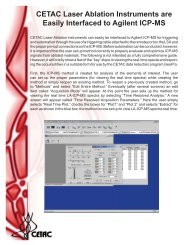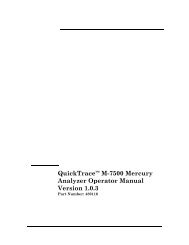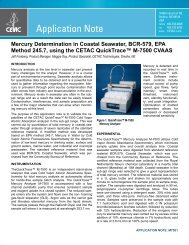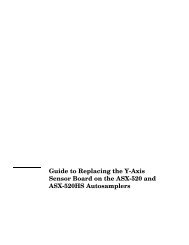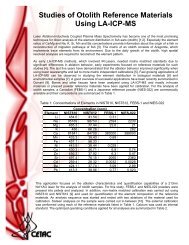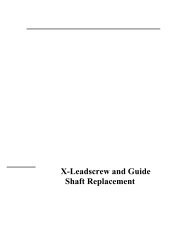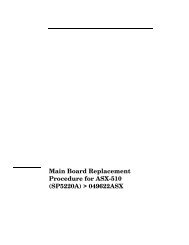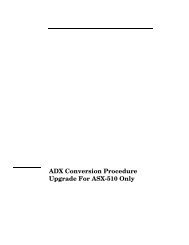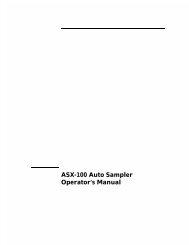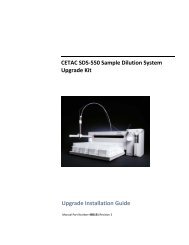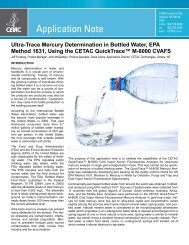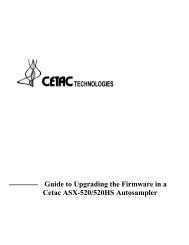CETAC M-7600 Mercury Analyzer Operator's Manual
CETAC M-7600 Mercury Analyzer Operator's Manual
CETAC M-7600 Mercury Analyzer Operator's Manual
You also want an ePaper? Increase the reach of your titles
YUMPU automatically turns print PDFs into web optimized ePapers that Google loves.
Operator’s <strong>Manual</strong><br />
Chapter 3: Installing the <strong>Analyzer</strong><br />
Connecting a Laptop Computer to the M-<strong>7600</strong><br />
Since a secondary network interface card cannot be installed in most laptop<br />
computers, an alternate configuration must be used.<br />
Option 1: Use a USB to TCP/IP Converter<br />
The easiest solution is to use a USB-to-TCP/IP converter (also called a USB<br />
LAN adapter). This converter will behave just like a secondary network<br />
interface card.<br />
Option 2: Use an Isolated Network<br />
If you don't need to connect the laptop to another network (including the<br />
laboratory network or the Internet), you can set up the network to<br />
communicate only with the M-<strong>7600</strong>. Set up the M-<strong>7600</strong> using the instructions<br />
for the secondary network card. Use an alternate means of communication,<br />
such as a flash drive or a USB connection, to transfer files and print results.<br />
Option 3: Use an Unallocated IP Address on the Network<br />
If your network uses static IP addresses, allocate a new address for the M-<br />
<strong>7600</strong>. If your network is managed by a network administrator or information<br />
technology professional, it is strongly recommended to ask that person to<br />
assign the address.<br />
If your network uses dynamic IP addresses (DHCP), it is usually possible to<br />
assign a static address to the M-<strong>7600</strong> while the other devices on the network<br />
continue to use DHCP. In this case, you must find a static address for the<br />
M-<strong>7600</strong> which will not conflict with other devices on the network. On many<br />
network routers, the DHCP IP addresses are restricted to a certain range. Note<br />
that this address range can be changed, so it is important to go into the<br />
router's configuration interface to verify the range. Choose an IP address above<br />
the address used by the router but below the DHCP range.<br />
For example, if the router is configured like this:<br />
Local IP Address: 192.168.1.1<br />
Subnet Mask: 255.255.255.0<br />
DHCP Starting IP Address: 192.168.1.100<br />
and if there are no other devices on the network with static IP addresses, then<br />
you can configure the M-<strong>7600</strong> to use:<br />
M-<strong>7600</strong> IP Address: 192.168.1.2<br />
M-<strong>7600</strong> Net Mask: 255.255.255.0<br />
M-<strong>7600</strong> Gateway: 192.168.1.1<br />
52