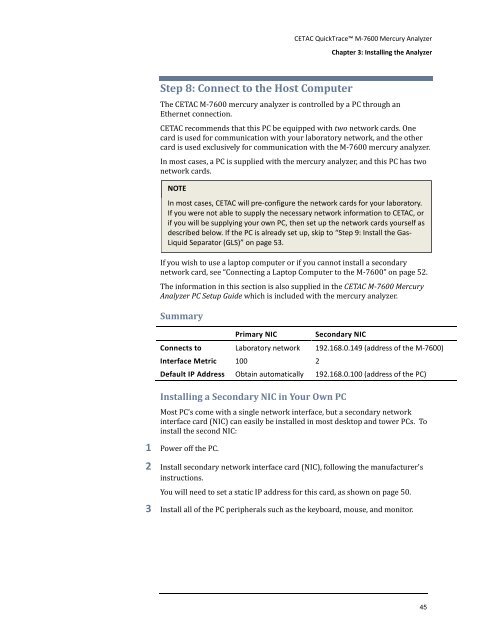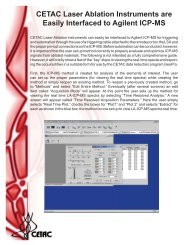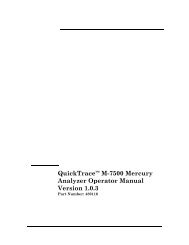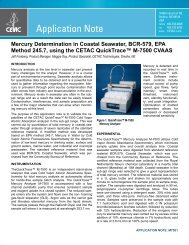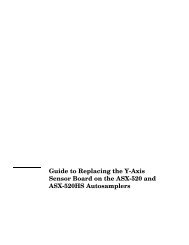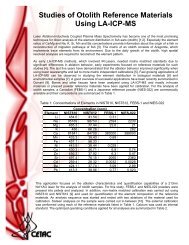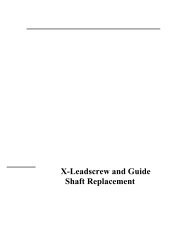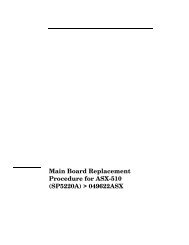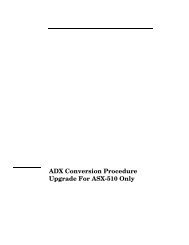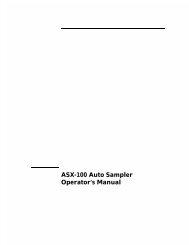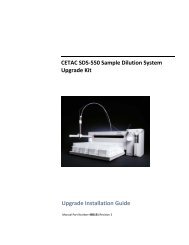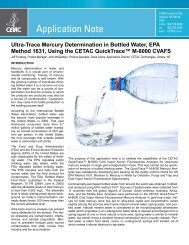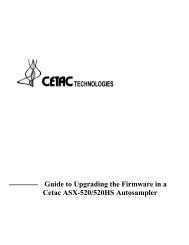CETAC M-7600 Mercury Analyzer Operator's Manual
CETAC M-7600 Mercury Analyzer Operator's Manual
CETAC M-7600 Mercury Analyzer Operator's Manual
Create successful ePaper yourself
Turn your PDF publications into a flip-book with our unique Google optimized e-Paper software.
<strong>CETAC</strong> QuickTrace M-<strong>7600</strong> <strong>Mercury</strong> <strong>Analyzer</strong><br />
Chapter 3: Installing the <strong>Analyzer</strong><br />
Step 8: Connect to the Host Computer<br />
The <strong>CETAC</strong> M-<strong>7600</strong> mercury analyzer is controlled by a PC through an<br />
Ethernet connection.<br />
<strong>CETAC</strong> recommends that this PC be equipped with two network cards. One<br />
card is used for communication with your laboratory network, and the other<br />
card is used exclusively for communication with the M-<strong>7600</strong> mercury analyzer.<br />
In most cases, a PC is supplied with the mercury analyzer, and this PC has two<br />
network cards.<br />
NOTE<br />
In most cases, <strong>CETAC</strong> will pre-configure the network cards for your laboratory.<br />
If you were not able to supply the necessary network information to <strong>CETAC</strong>, or<br />
if you will be supplying your own PC, then set up the network cards yourself as<br />
described below. If the PC is already set up, skip to “Step 9: Install the Gas-<br />
Liquid Separator (GLS)” on page 53.<br />
If you wish to use a laptop computer or if you cannot install a secondary<br />
network card, see “Connecting a Laptop Computer to the M-<strong>7600</strong>” on page 52.<br />
The information in this section is also supplied in the <strong>CETAC</strong> M-<strong>7600</strong> <strong>Mercury</strong><br />
<strong>Analyzer</strong> PC Setup Guide which is included with the mercury analyzer.<br />
Summary<br />
Primary NIC<br />
Secondary NIC<br />
Connects to Laboratory network 192.168.0.149 (address of the M-<strong>7600</strong>)<br />
Interface Metric 100 2<br />
Default IP Address Obtain automatically 192.168.0.100 (address of the PC)<br />
Installing a Secondary NIC in Your Own PC<br />
Most PC’s come with a single network interface, but a secondary network<br />
interface card (NIC) can easily be installed in most desktop and tower PCs. To<br />
install the second NIC:<br />
1 Power off the PC.<br />
2 Install secondary network interface card (NIC), following the manufacturer's<br />
instructions.<br />
You will need to set a static IP address for this card, as shown on page 50.<br />
3 Install all of the PC peripherals such as the keyboard, mouse, and monitor.<br />
45