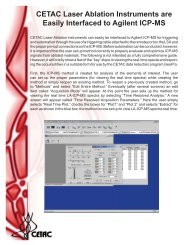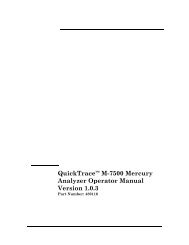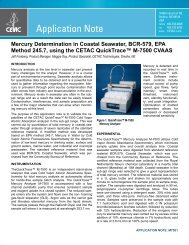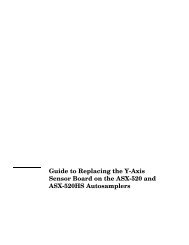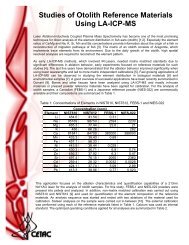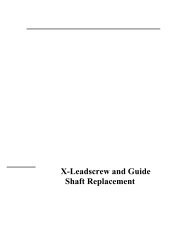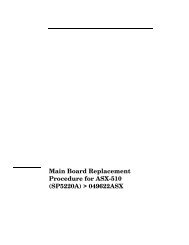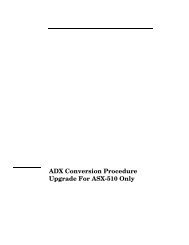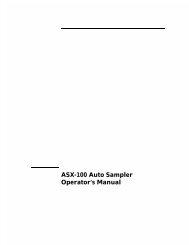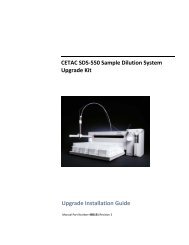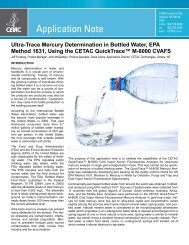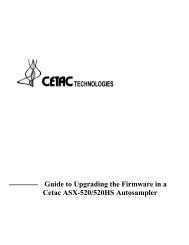CETAC M-7600 Mercury Analyzer Operator's Manual
CETAC M-7600 Mercury Analyzer Operator's Manual
CETAC M-7600 Mercury Analyzer Operator's Manual
Create successful ePaper yourself
Turn your PDF publications into a flip-book with our unique Google optimized e-Paper software.
<strong>CETAC</strong> QuickTrace M-<strong>7600</strong> <strong>Mercury</strong> <strong>Analyzer</strong><br />
Chapter 3: Installing the <strong>Analyzer</strong><br />
1 Power on the PC.<br />
2 Open the network connection dialog.<br />
WINDOWS 7:<br />
a) Open the Control Panel.<br />
b) Click Network and Internet | View network status and tasks.<br />
Figure 3-37 Network and Internet Settings (Windows 7).<br />
WINDOWS XP:<br />
a) Click Start > Control Panel.<br />
b) Click Network Connections.<br />
You should see two active networks (one for each card.).<br />
3 For each card, click the connection link (circled in red below).<br />
(WINDOWS XP: double-click the connection link.)<br />
Note: The network card connected to the M-<strong>7600</strong> will show No Internet<br />
Access, and probably show up as either an M-<strong>7600</strong> (if preconfigured by<br />
<strong>CETAC</strong>) or otherwise as an unidentified network, as seen in Figure 3-38.<br />
Figure 3-38 Network Connection Dialog for Windows 7.<br />
47