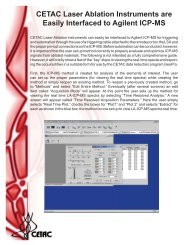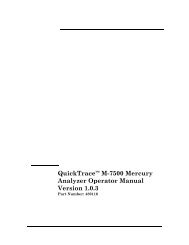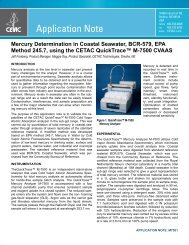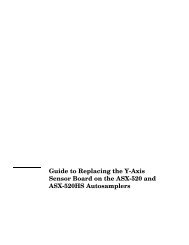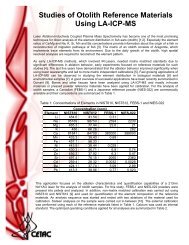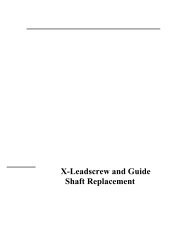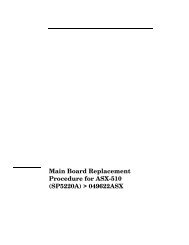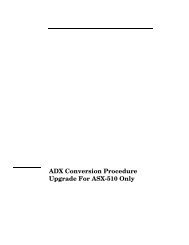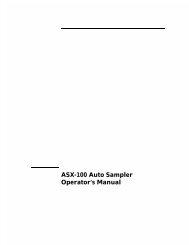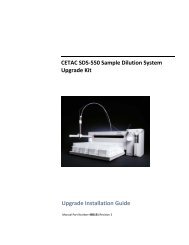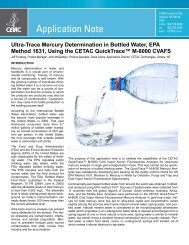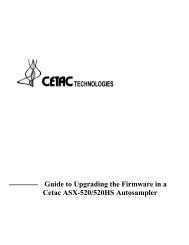CETAC M-7600 Mercury Analyzer Operator's Manual
CETAC M-7600 Mercury Analyzer Operator's Manual
CETAC M-7600 Mercury Analyzer Operator's Manual
You also want an ePaper? Increase the reach of your titles
YUMPU automatically turns print PDFs into web optimized ePapers that Google loves.
Operator’s <strong>Manual</strong><br />
Chapter 6: Troubleshooting the <strong>Mercury</strong> <strong>Analyzer</strong><br />
Figure 6-9<br />
Example “Ping” Commands.<br />
If there’s a conflict, contact the network administrator for another IP address<br />
that can be used instead.<br />
If the IPSetup Tool Does Not Find the M-<strong>7600</strong><br />
1 Reset the IP configuration on the M-<strong>7600</strong> by holding down the recessed IP<br />
RESET button on the back of the analyzer as the analyzer is powered on.<br />
Continue to hold the button for about 5-10 seconds after you turn on the M-<br />
<strong>7600</strong>. This will reset the IP address to 192.168.0.149 with a netmask of<br />
255.255.255.0.<br />
2 Run IPSetup again. You should now be able to see the device and configure it.<br />
If IPSetup still cannot see the device and configure it:<br />
3 Switch the PC network interface to a compatible IP address (for example,<br />
192.168.0.100). See “Step 3: Check the Subnet Configuration Using the Define<br />
QuickTrace Hardware Tool” on page 134.<br />
4 Run Define QuickTrace Hardware to set the desired IP address.<br />
5 Turn the M-<strong>7600</strong> off, wait 15 seconds, then turn it back on.<br />
6 Set the PC’s network interface to a compatible setting.<br />
138