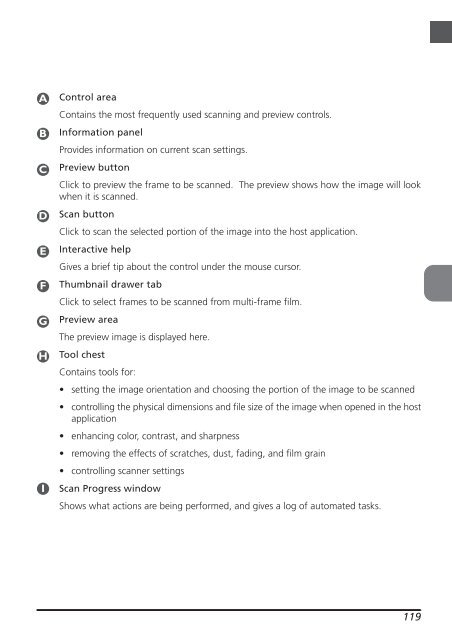You also want an ePaper? Increase the reach of your titles
YUMPU automatically turns print PDFs into web optimized ePapers that Google loves.
A<br />
B<br />
C<br />
D<br />
E<br />
F<br />
G<br />
H<br />
I<br />
Control area<br />
Contains the most frequently used scanning and preview controls.<br />
Information panel<br />
Provides information on current scan settings.<br />
Preview button<br />
Click to preview the frame to be scanned. The preview shows how the image will look<br />
when it is scanned.<br />
Scan button<br />
Click to scan the selected portion of the image into the host application.<br />
Interactive help<br />
Gives a brief tip about the control under the mouse cursor.<br />
Thumbnail drawer tab<br />
Click to select frames to be scanned from multi-frame film.<br />
Preview area<br />
The preview image is displayed here.<br />
Tool chest<br />
Contains tools for:<br />
• setting the image orientation and choosing the portion of the image to be scanned<br />
• controlling the physical dimensions and file size of the image when opened in the host<br />
application<br />
• enhancing color, contrast, and sharpness<br />
• removing the effects of scratches, dust, fading, and film grain<br />
• controlling scanner settings<br />
Scan Progress window<br />
Shows what actions are being performed, and gives a log of automated tasks.<br />
119